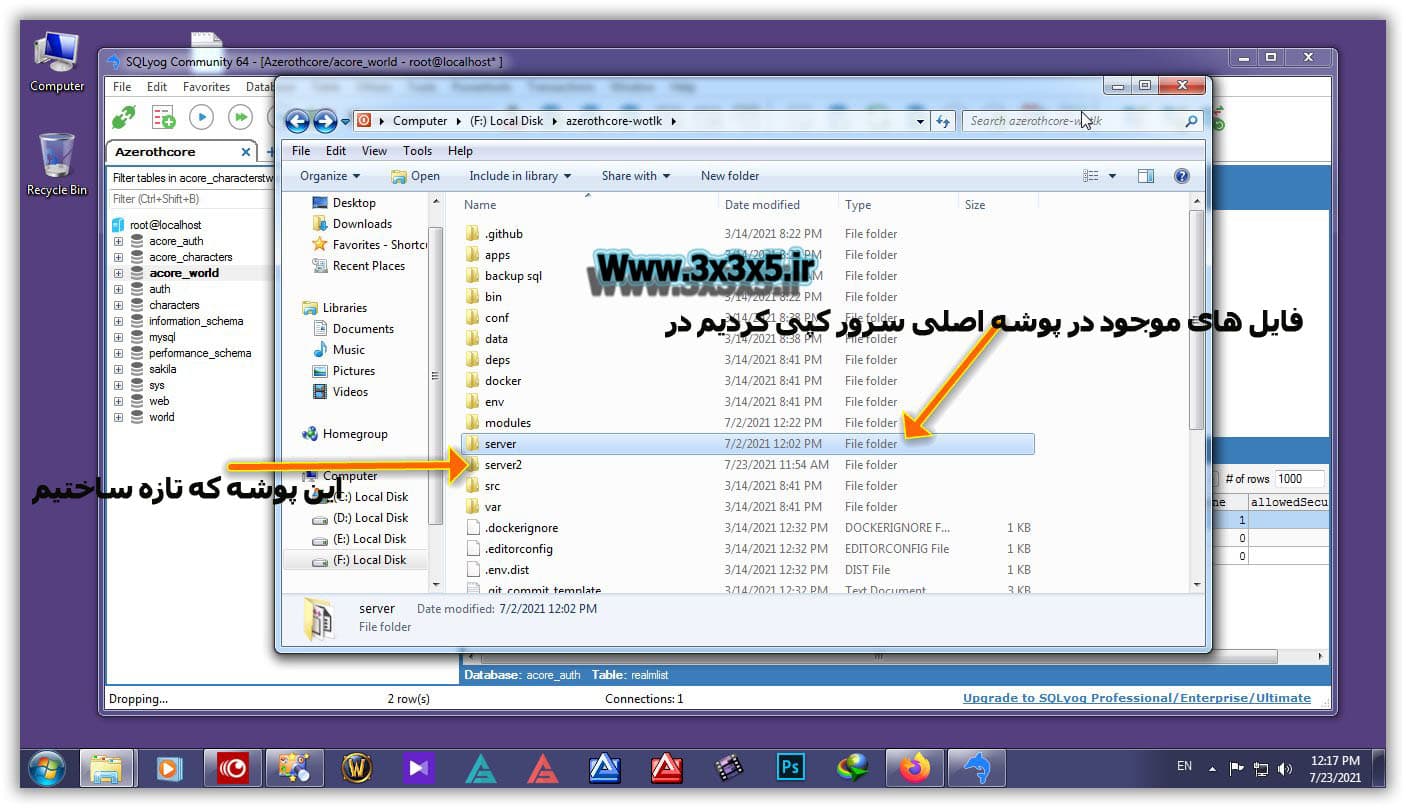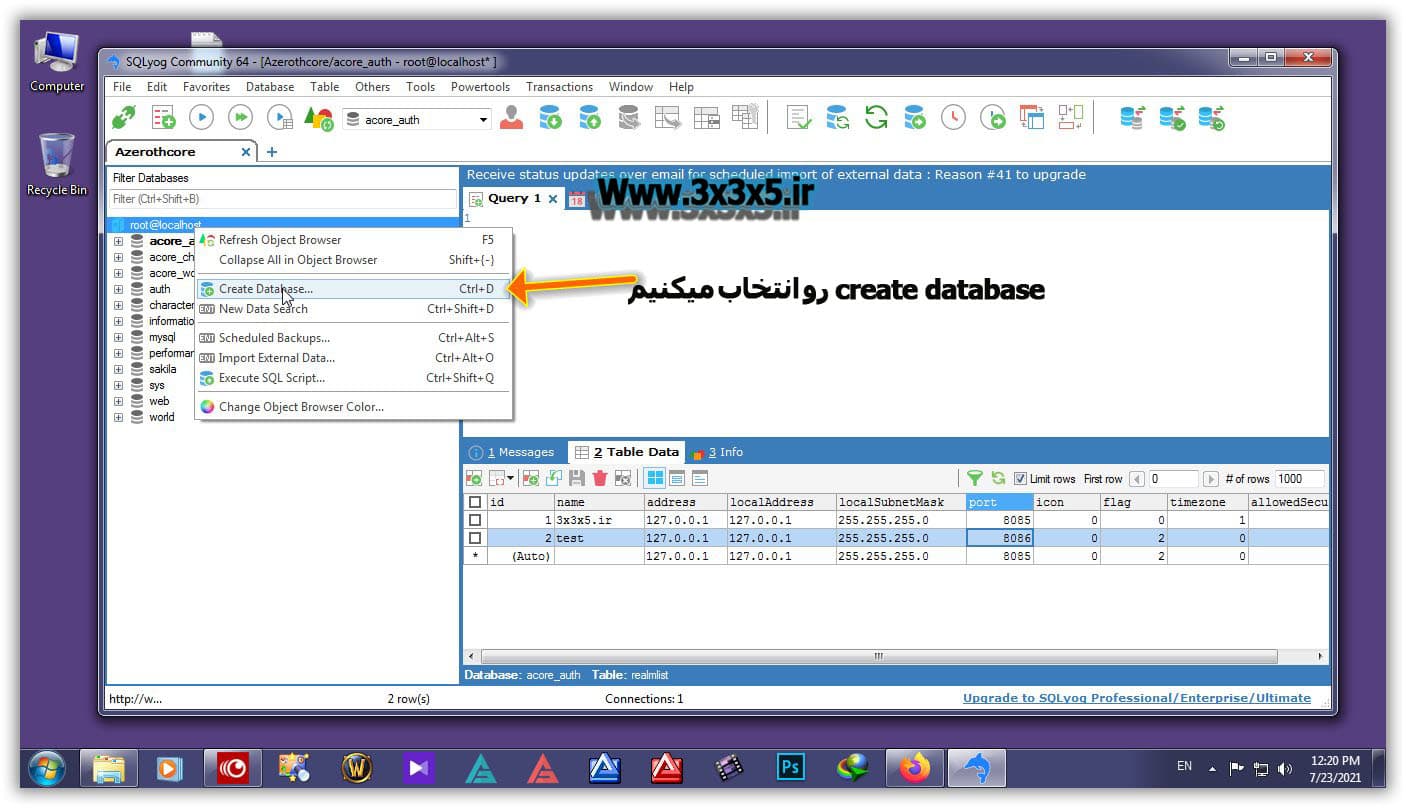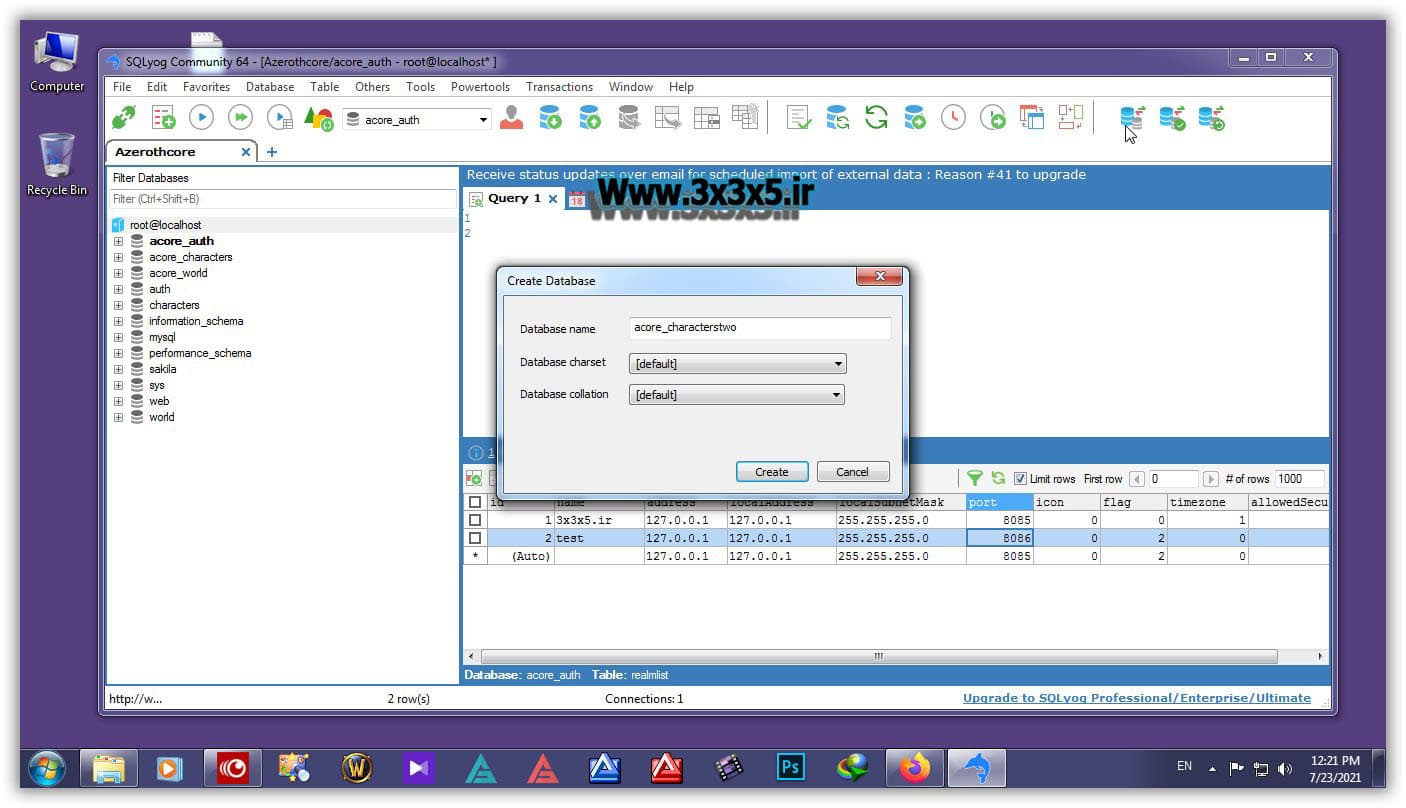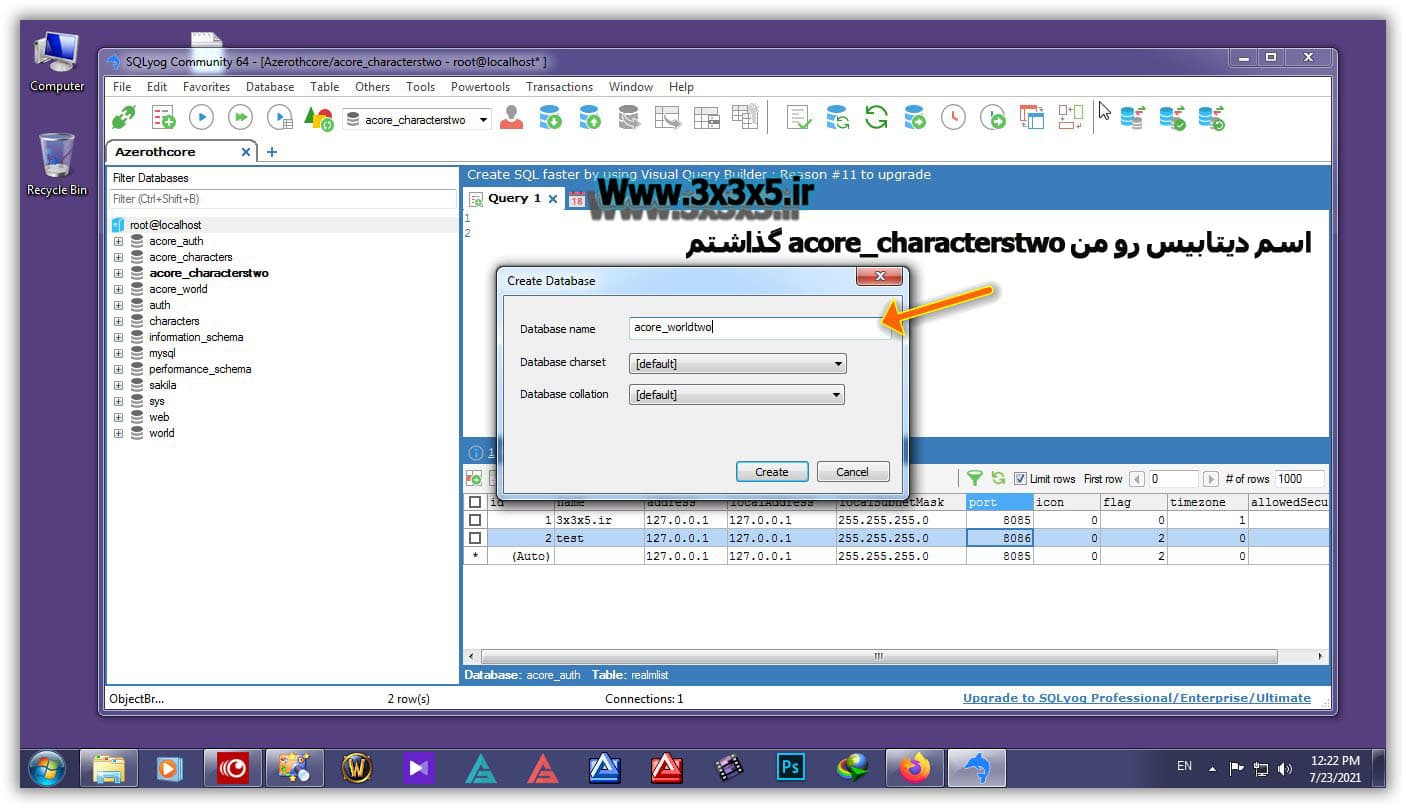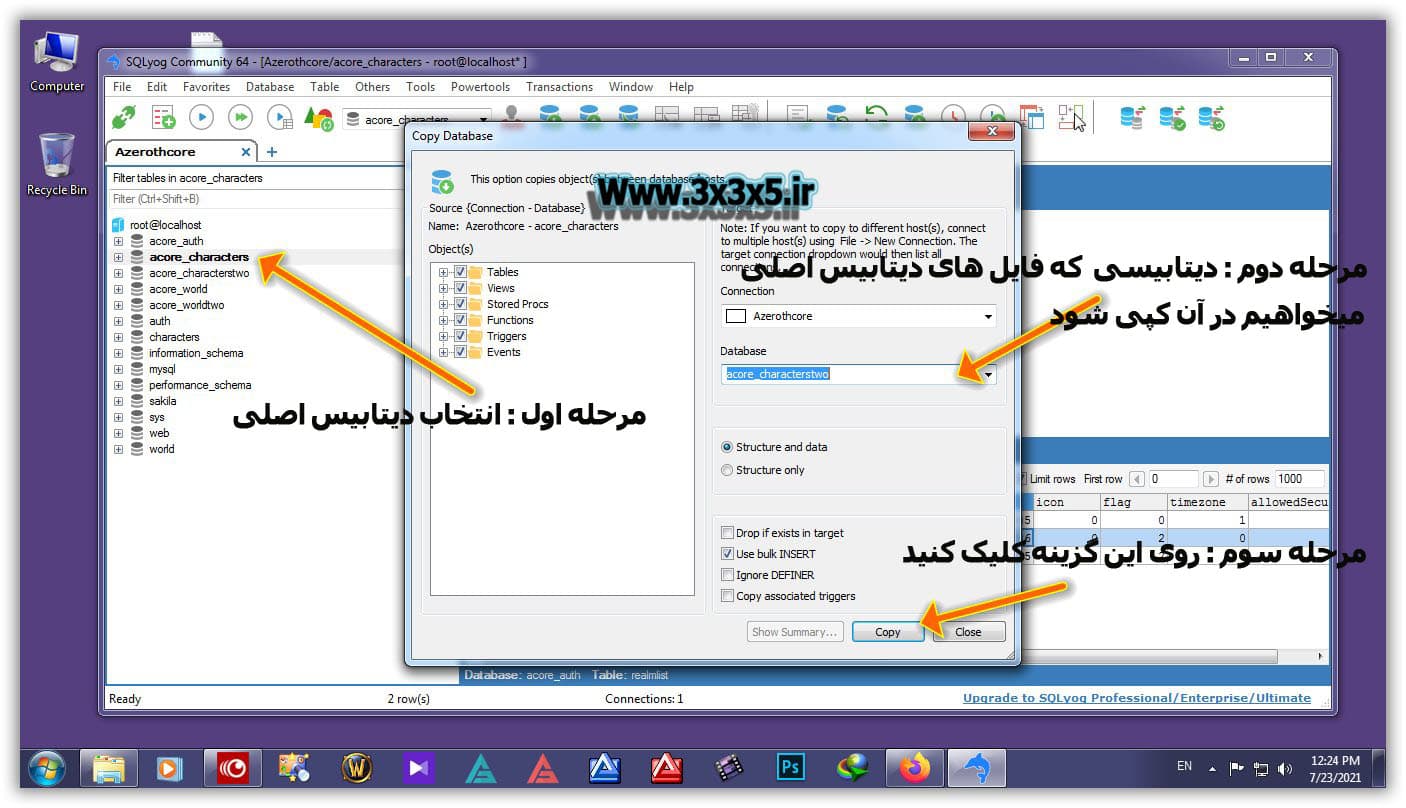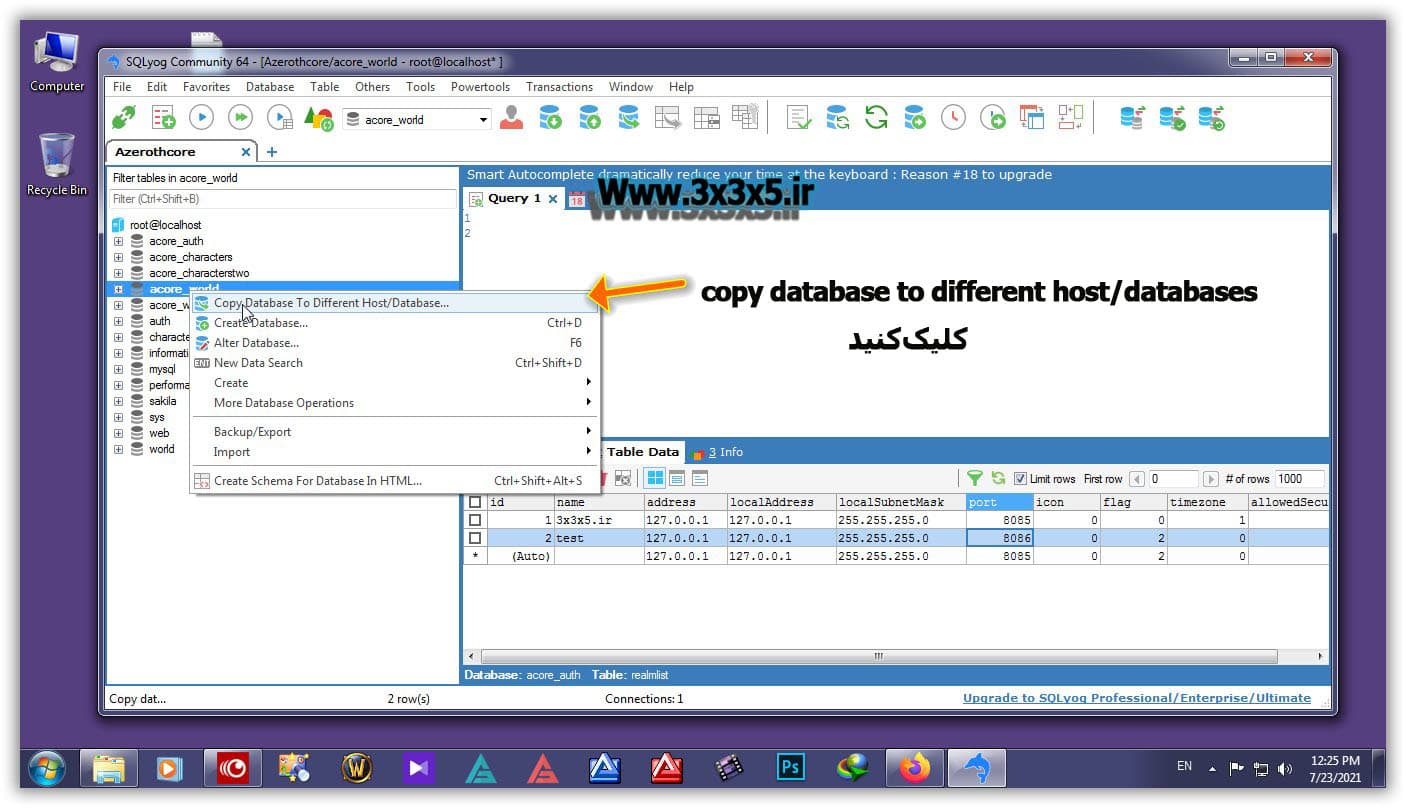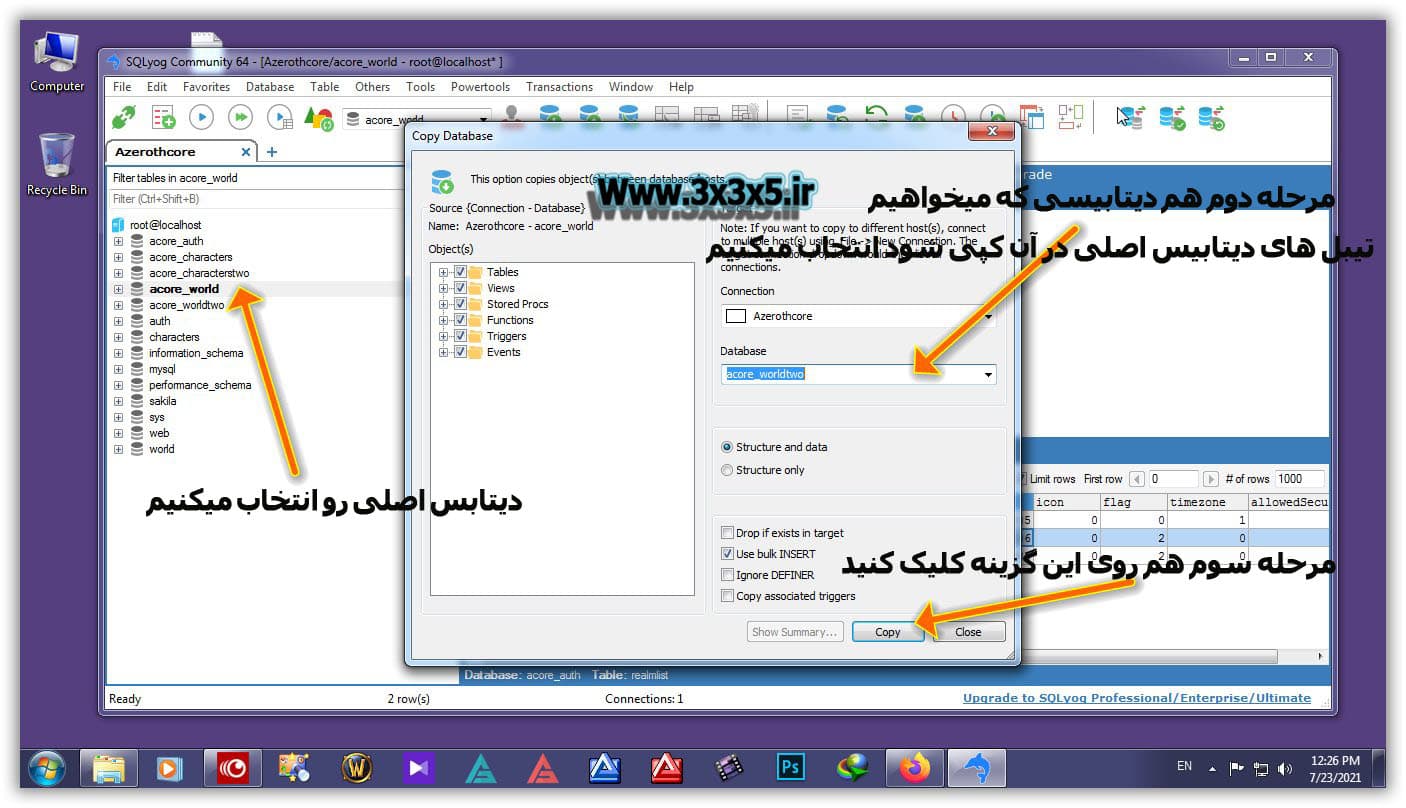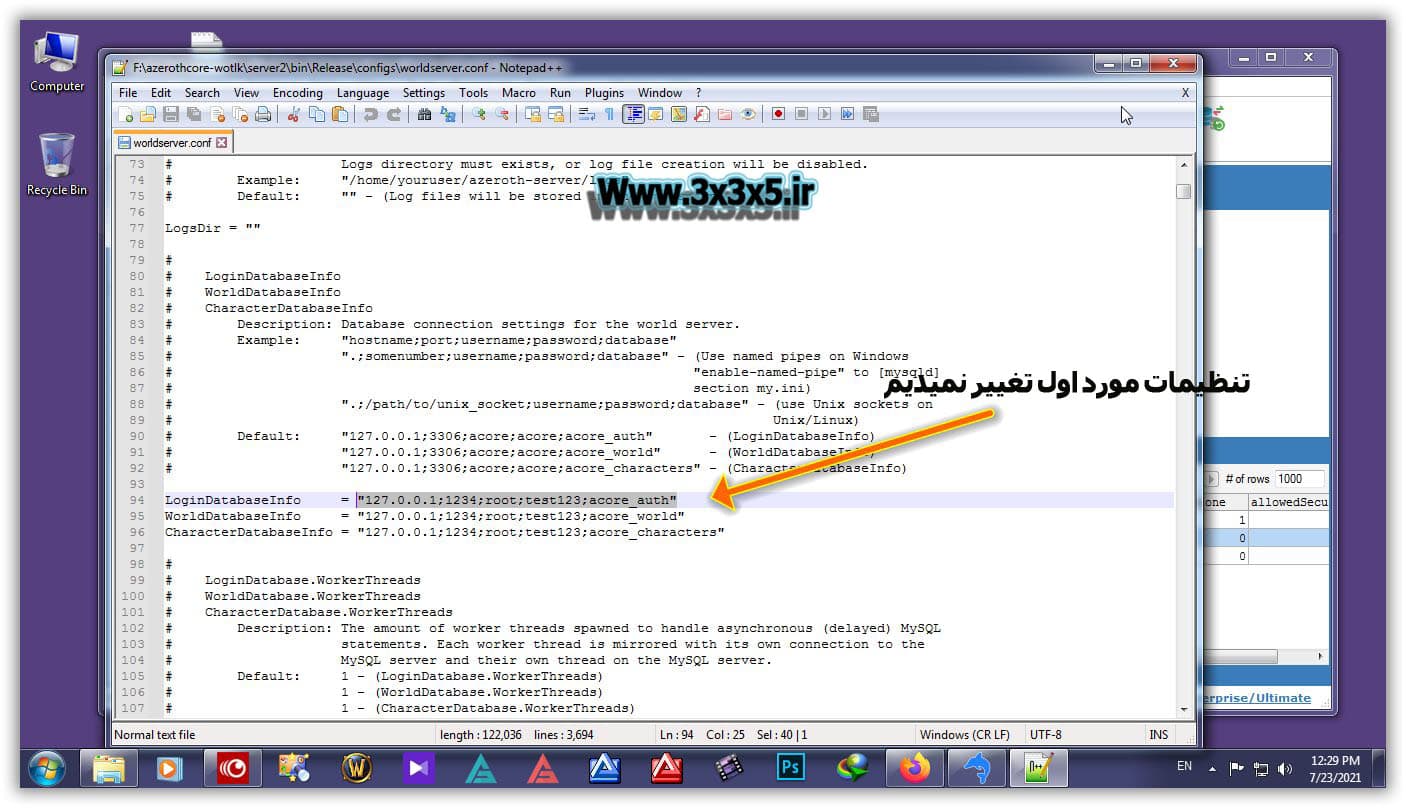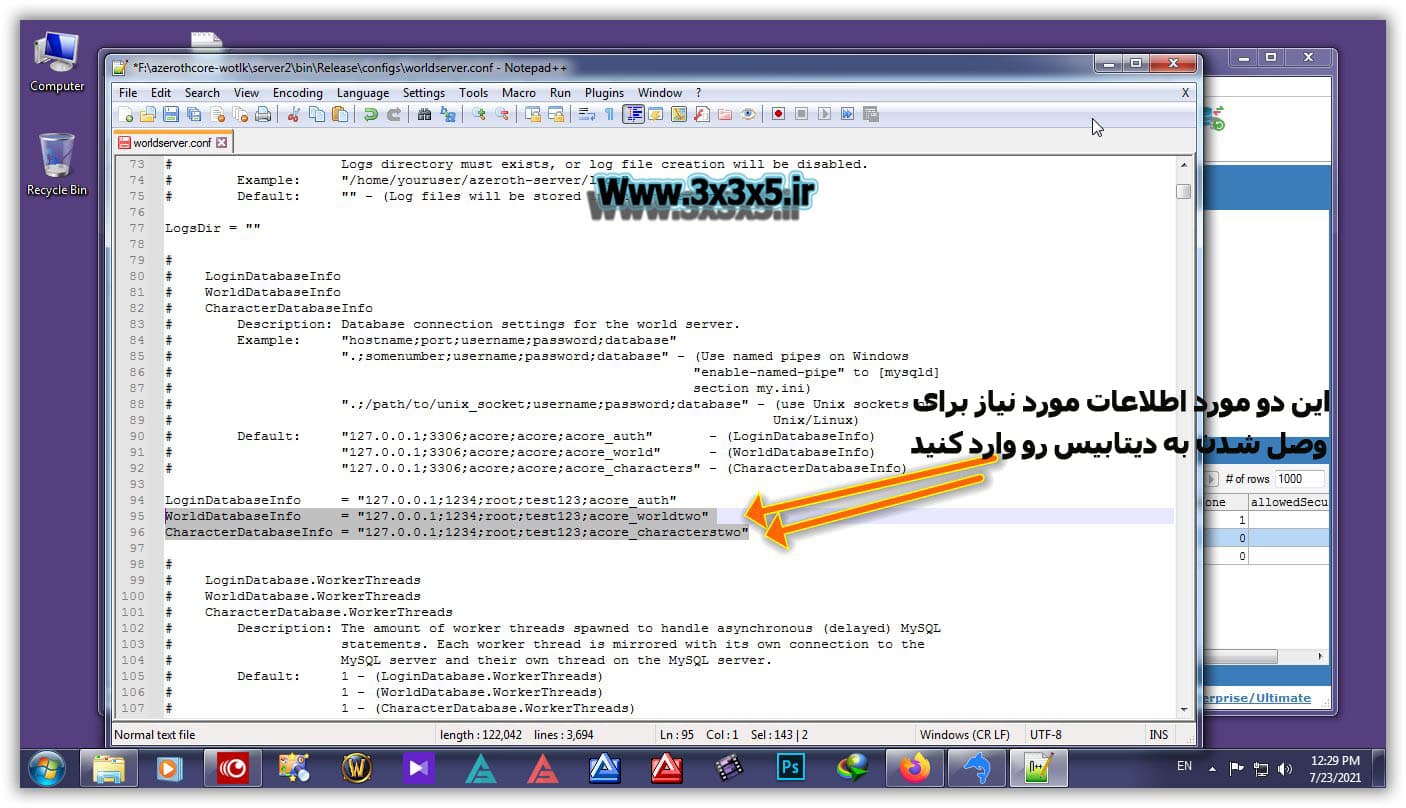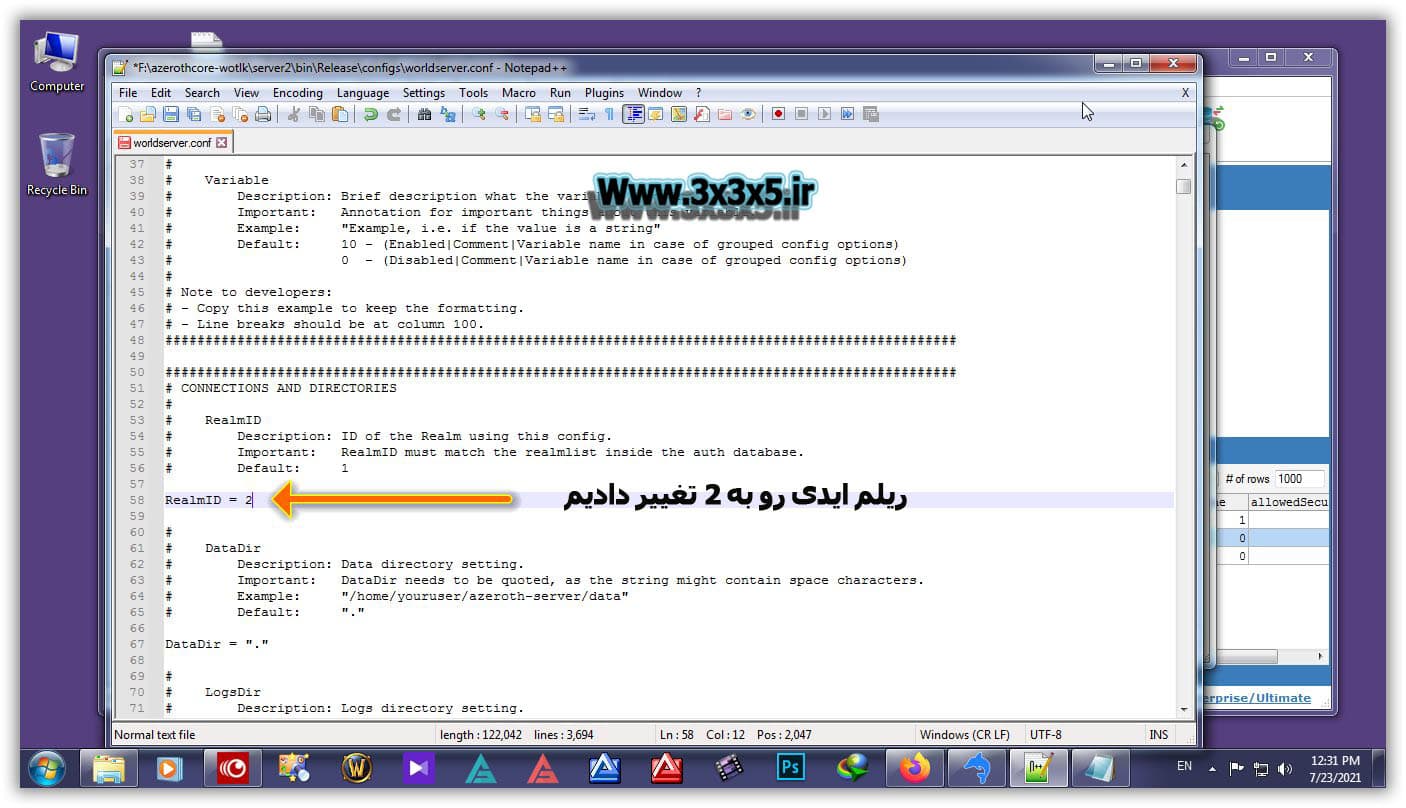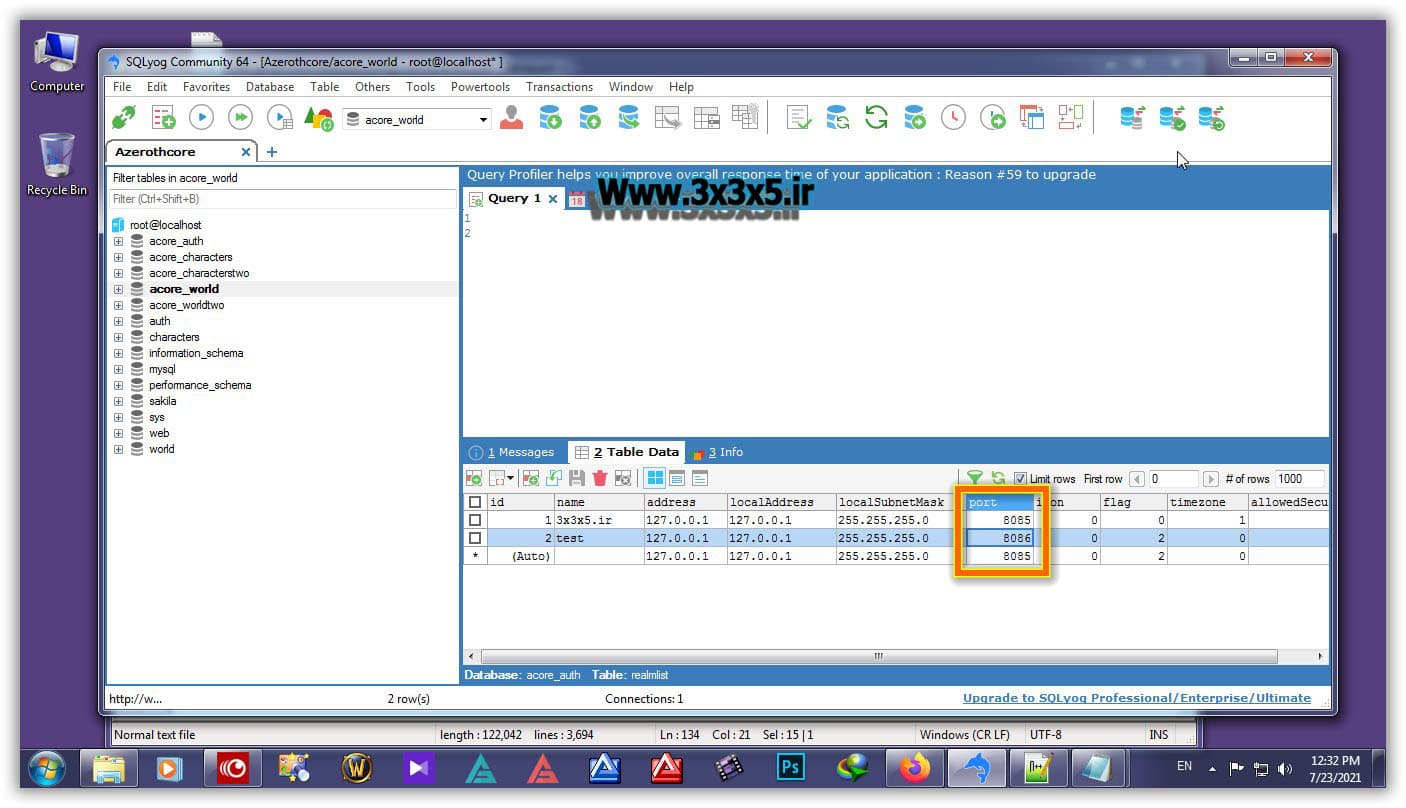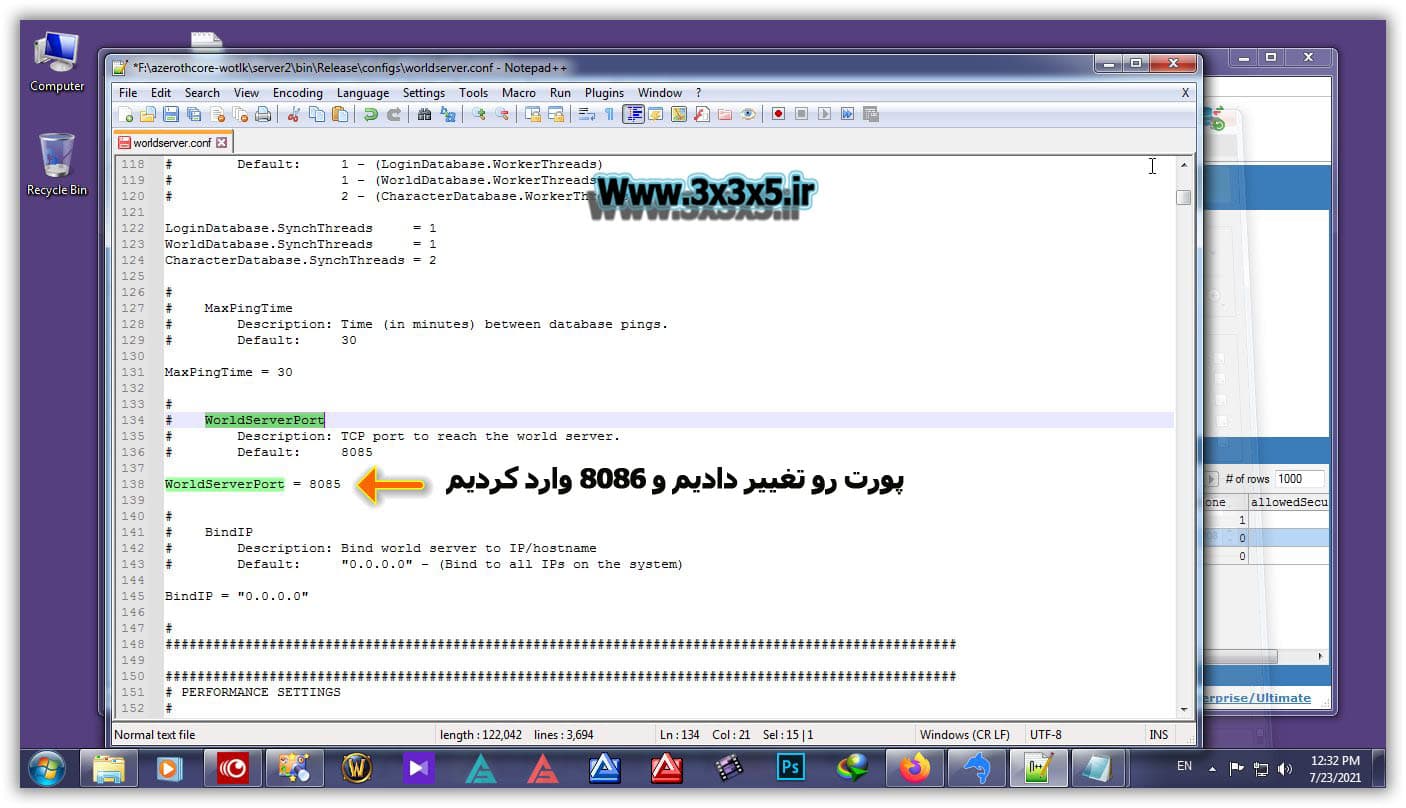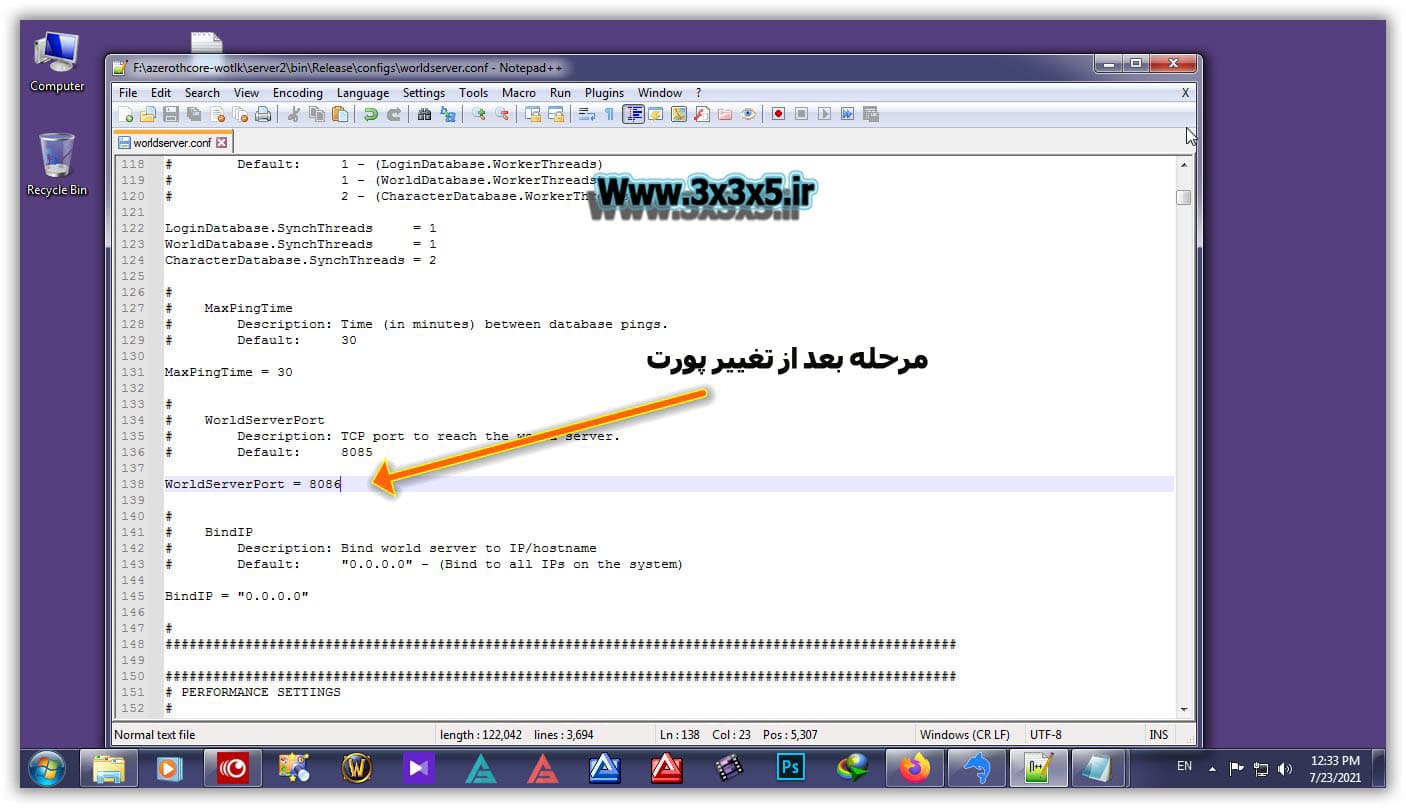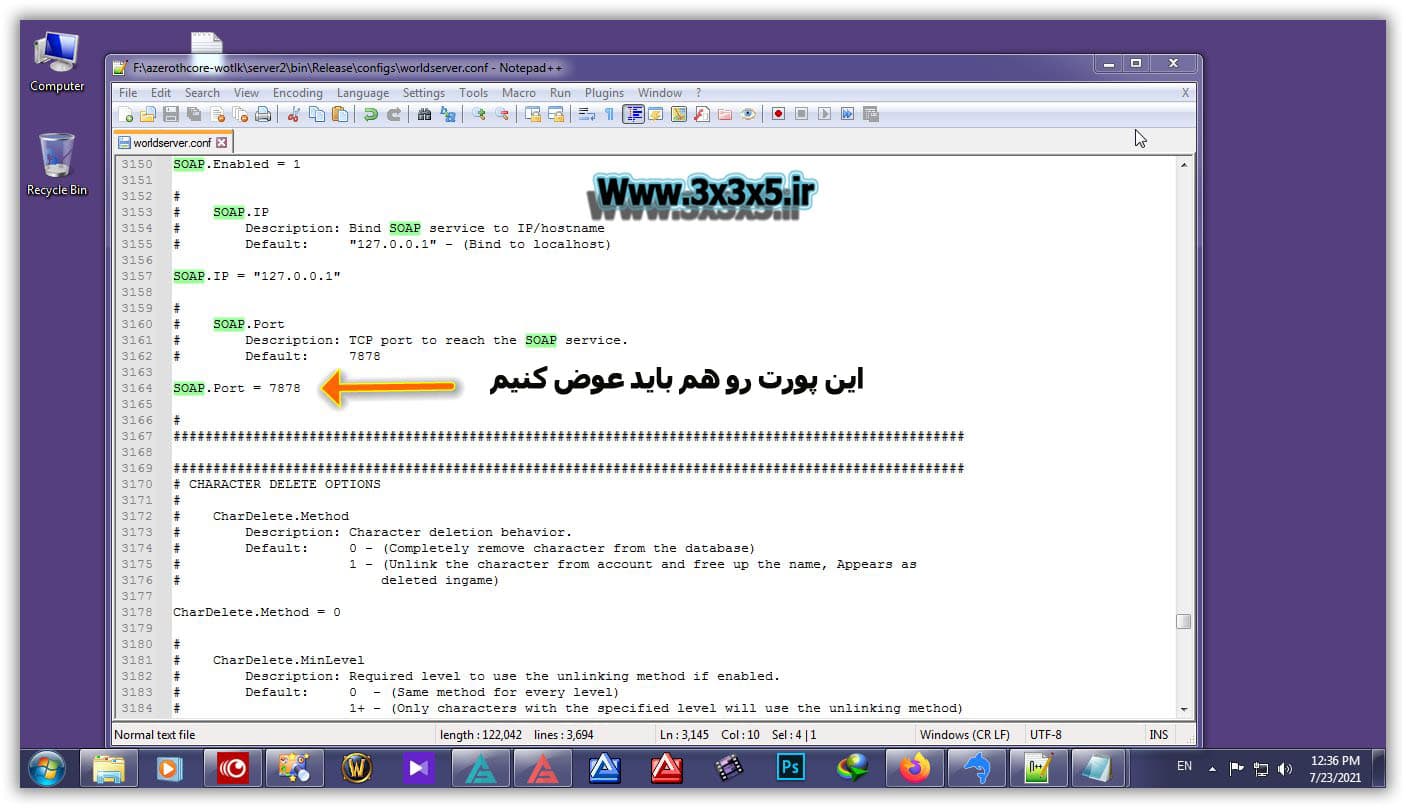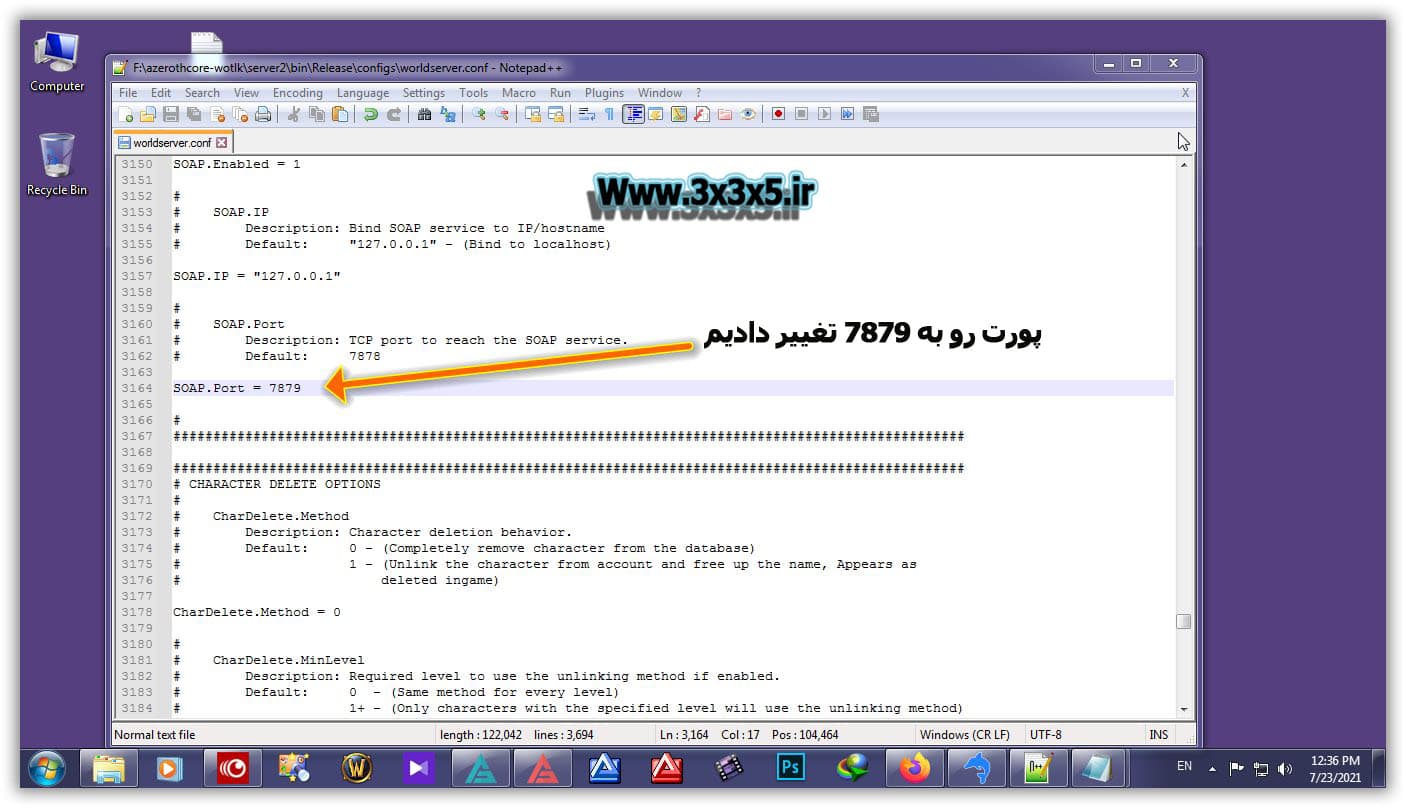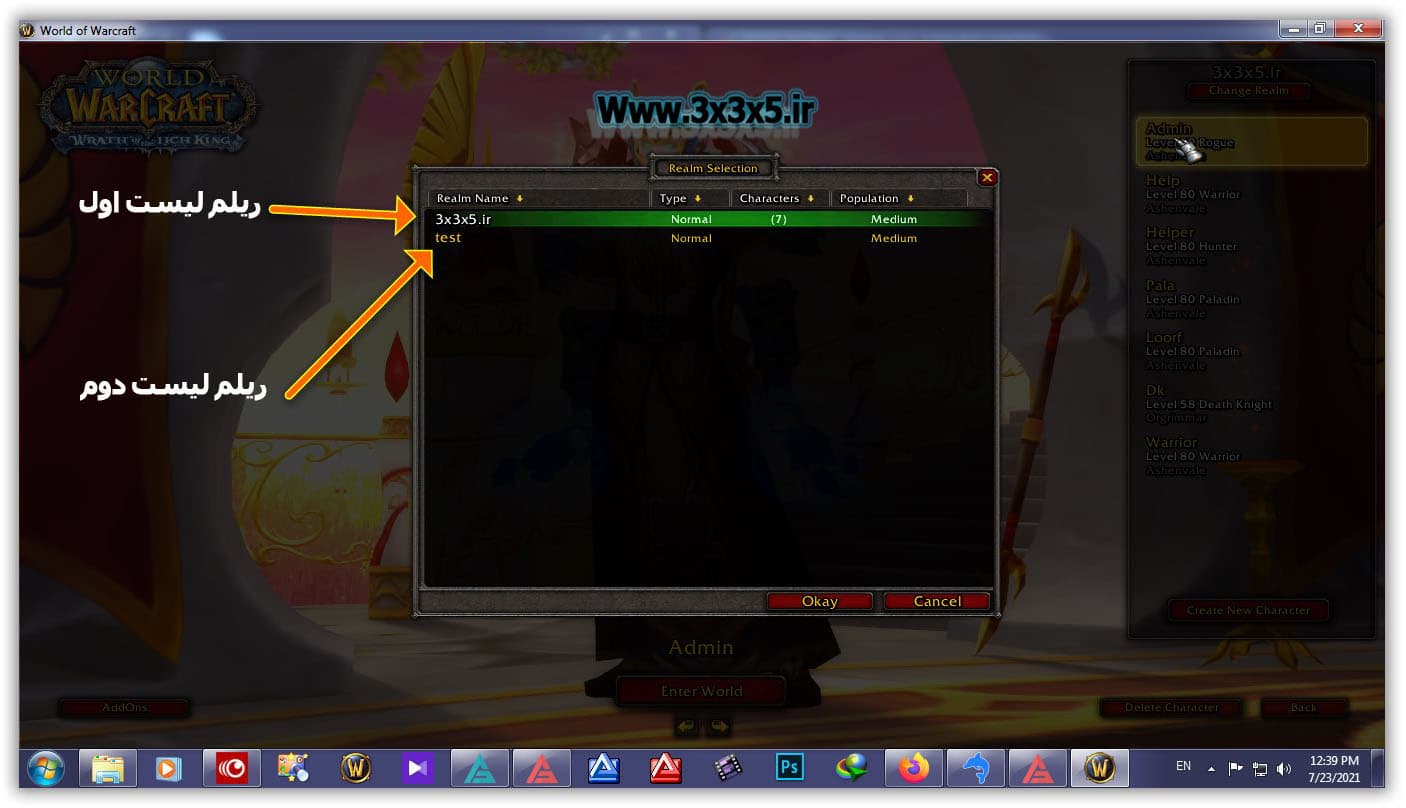Today’s important tutorial is about realizing two or more world of warcraft servers, that we have to do a series of things that are not very complicated and you can easily realm your server two or more realms, whether in one patch or different patches.
Note: This tutorial is for both the AzerothCore and TrinityCore versions, but since we need to recompile the server in TrinityCore and it takes a lot of time to record video and tutorials, we move on to the AzerothCore version.

Note: In this explanation, I will teach you how to make two realms, but you can add more realms with the same process.
Well for realm two, first if the cores are of the same type, an Auth database must be used, otherwise they must be combined.
First we create a new folder where we compiled the server (you can create your system in other drives but it is better to have it together) and from the main server folder we copy all its files to the new folder as shown below:
Next, enter Mysql and go to the acore_auth database, then go to the Realmlist table and add the required value of realm
Like the image below:
Note: Note that in the Port field, the second realm or later must have a different port.
Note: If the server patch is different, in the gamebuild field, do not forget to enter the Build patch that is related to your core.
Instead of the address, which is usually entered as IP VPS or IP PC.
After this, it is the turn of acore_Characters and acore_World databases.
Note: I saved the names of my databases for the AzerothCore server as acore_ Characters and acore_World, and for the TrinityCore server as world and characters.
Note: If the server patch is the same, for convenience you can use this method to quickly copy acore_ Characters and acore_World:
First create 2 new databases called acore_ Characterstwo and acore_Worldtwo.
The following images are also related to the construction of the acore_ Characterstwo database:
The following images are also related to the construction of the acore_Worldtwo database:
Then right-click on the main acore_ Characters database and select copy database to different host / databases:
Do the same for the original acore_World and copy it to acore_Worldtwo.
If the patch is different, first create 2 new databases called acore_ Characterstwo and acore_Worldtwo and then drop the SQL Char and World related to the same patch in these databases.
Go to the server2 folder and open the worldserver.conf file and enter the information needed to connect to the database.
Note: Note that you do not need to configure authserver.conf in the server2 folder because the authserver.exe file in the server2 folder is not going to run at all.
Well, after opening worldserver.conf related to the second chorus, look for RealmID and we have to edit this part, because it is the second chorus, I have to enter its realm here as we have listed in the realm table:
My second realm above is its ID 2, so here it must be entered facing RealmID in config number 2
Next step in the same worldserver.conf file, look for WorldServerPort, which is 8085 by default, but since the first chorus was 8085 and we chose 8086 for the second realm in the realm list in the database, here we have to change the port to 8086:
Finally, in the same file, worldserver.conf, you must also change the Soap port. Usually 7878:
Well, done, go to the main server folder and run the authserver.exe file. After running, you will see that two realm are loaded:
Now run worldserver.exe in the main server folder and after full load go to server2 folder and run worldserver.exe as well.
As mentioned above, we no longer need authserver.conf and authserver.exe in the server2 folder, and if there are multiple cores.