There are two ways to build an npc now: bus, guide, vendor, etc. Of course, in this post, I will explain the AzerothCore version, and the Trinitycore version will be explained in future posts.
The first method is to manually add yourself to the database.
The second method is to use the Keira app created for this version of the chorus.

For the first method, you should: (I will explain the most needed items, you can check the rest yourself)
First enter the acore_world database and go to the creature_template table. First create a new line and enter a number for the NPC in the entry: field. (Do not repeat)
modelid_A: Enter a model Id.
name: NPC name
subname: Subname (written under the original name)
If you want to add Gossip to it, you must enter the Gossip ID you want in the gossip_menu_id field.
minlevel: minimum NPC level
maxlevel: maximum NPC level
minhealth: The minimum amount of NPC lives
maxhealth: The maximum NPC life
minmana: Minimum Mana for NPC
maxmana: Maximum Mana for NPC
armor: The amount of armor
faction_A: You must enter the Faction type here, for example 35. If it is, both Horde and Alliance can use it.
faction_H: You have to enter the Faction type here, for example 35. If it is, both Horde and Alliance can use it.
scale: NPC height size
mindmg: The minimum Damage that an NPC can give
maxdmg: Maximum Damage that NPC can give
lootid: If you want to add Loot for the desired NPC, you can enter the loot ID here.
ScriptName: If you enter a custom NPC script in the source, you can enter the script in the NPC.
And the important thing is NPC Flags
Definition of NPC Flags: You may have that your NPC is a salesperson, a blacksmith salesperson, a trainer, and so on.
Understanding Flags is a very simple NPC, just hover your mouse over the NPC. The shape of the mouse may change and remain unchanged in the form of a book, bag, dial, forging table, or
To change the Flags of an NPC, use the following command (do not forget the dot at the beginning of the command)
npc set Flags A
You must enter a number instead of A.
The numbers you can enter are as follows.
0 NPC becomes
flagless 1 Npc becomes a speaker (guide)
130 Npc becomes a salesman with a bag sign
209 Npc becomes an educator
4480 Npc becomes a salesman with the ability to forge

But the second case is to use Keira program to make npc, which I have prepared different versions for you in one folder.
Note : Depending on your choir update, this program can also work correctly or with errors, so if you use old updates of this choir, use the old version of this program.
Note : There are a number of add-ons that can help in this regard, which I put a link to download these add-ons for you and you can also download these add-ons under this post.
To teach the second case, I will give you the necessary explanations in the form of a video.
Next thing I need to learn is to add items to the shop :
1. First enter the game with a GM account.
2. Click on the NPC to which you want to add the item.
3. You must type the following command: (Do not forget the dot first)
npc add item ABCD
Well, instead of ABCD, you should enter a series of numbers
A: You must enter the item code instead of A (for example 49623)
B: Instead of B, you must enter the maximum number of items you want your NPC to sell (enter 0 if you want to have no sales limit)
C: You have to enter IncTime here, which we are not dealing with at the moment, and enter 0.
D: Here you have to enter the code value of your item (there is a series of codes that find a certain value of the item that you can download below)
Now let’s take an example to fit this topic perfectly.
npc add item 49623 0 0 98
Some sample images from this program:
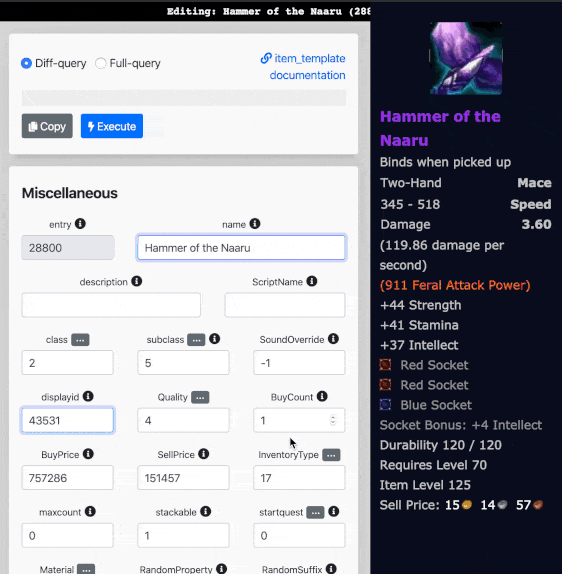


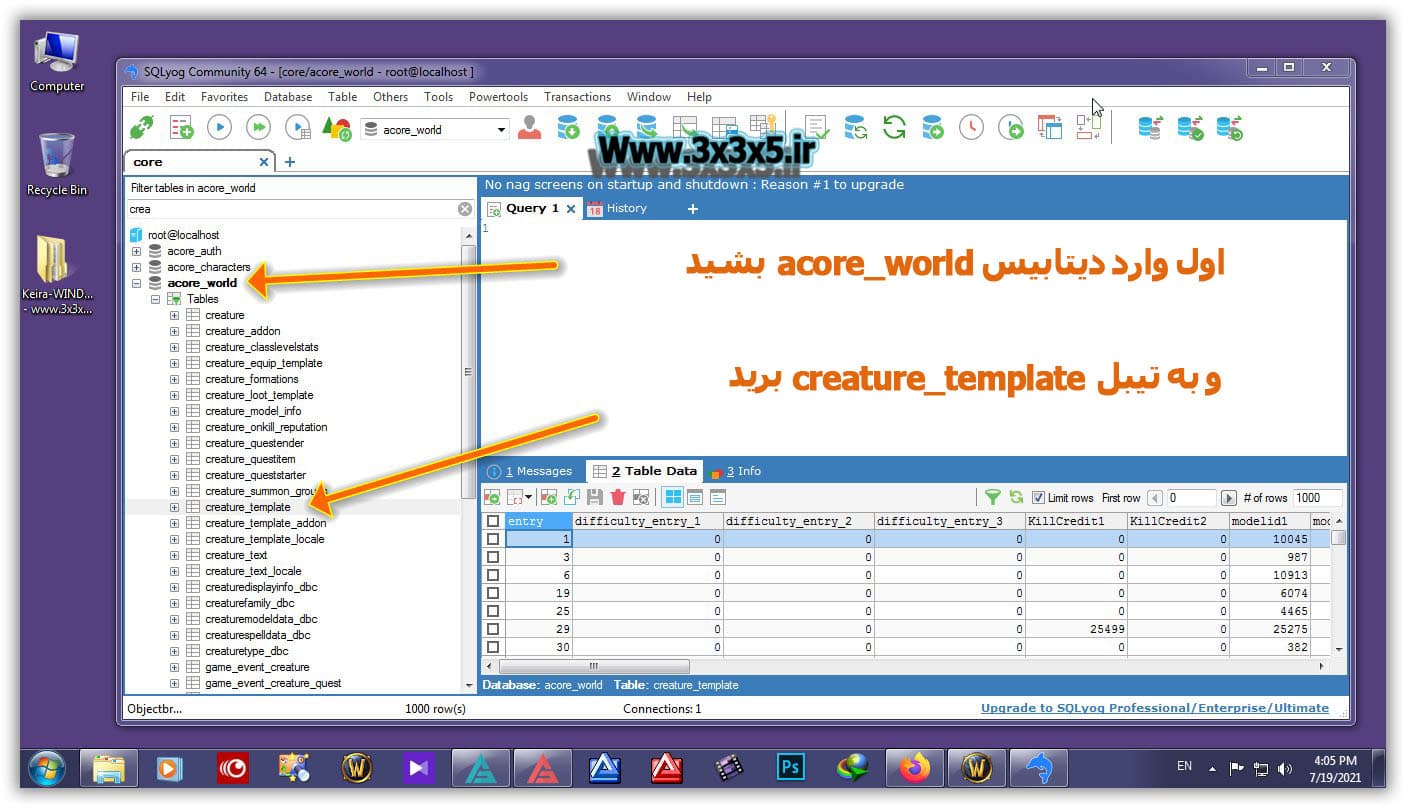
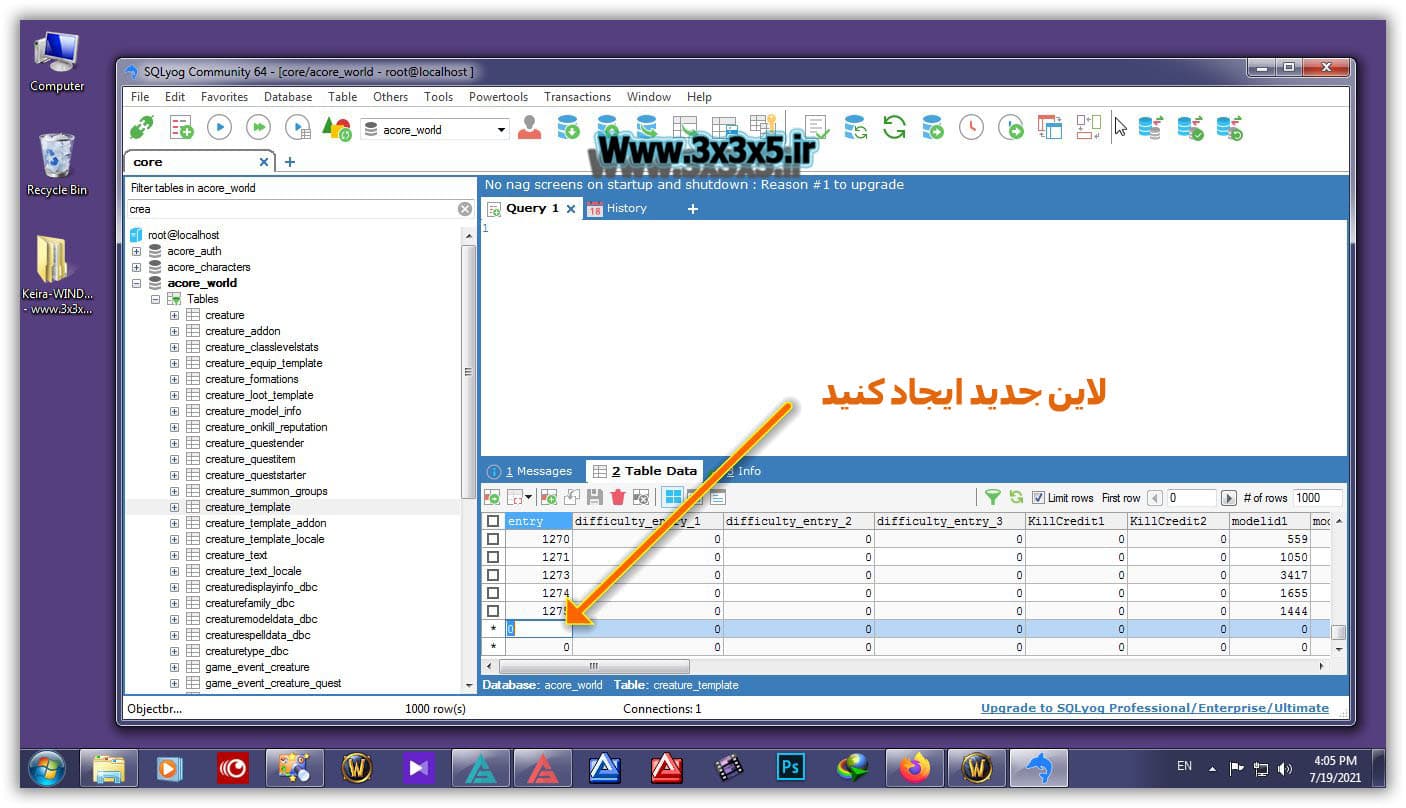
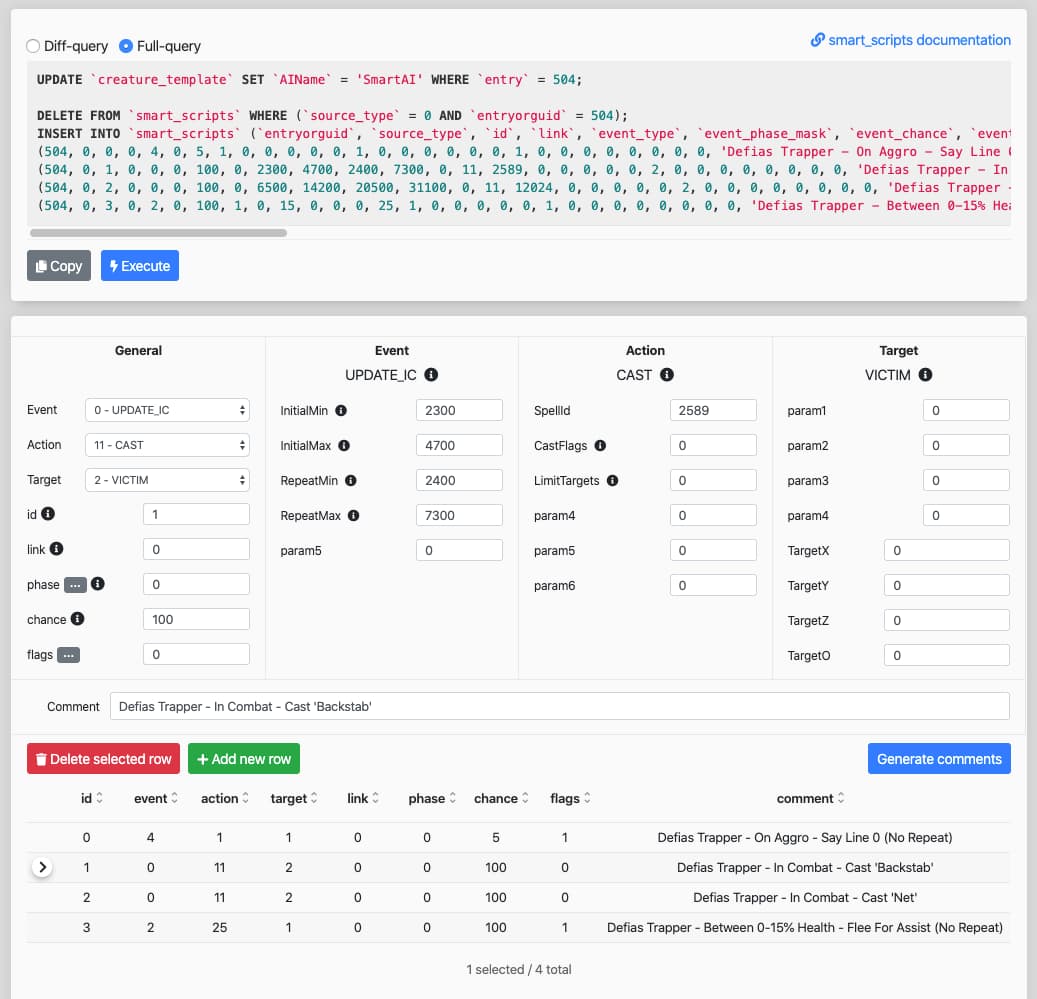

 حجم فایل : KB
حجم فایل : KB رمز فایل :
رمز فایل : 
