Autobroadcast is a system that automatically sends messages to the server, but to change and activate this you have to write the code name and color for the database, which requires programming knowledge.
But we have prepared these codes for you, you just have to copy these codes and enter them in the desired part of the database.

In this post , we will explain the AzerothCore version first and then the TrinityCore version
First you enter the following code in the acore_world database:
DELETE FROM `acore_string` WHERE` entry` = 11000;
INSERT INTO `acore_string` (` entry`, `content_default`,` locale_koKR`, `locale_frFR`,` locale_deDE`, `locale_zhCN`,` locale_zhTW`, `locale_esES`,` locale_esMX`, `
locale_ruRU“ ‘| cffffff00 [| c00077766www.wikiwow.ir | cffffff00]: | cFFF222FF% s | r’, NULL, NULL, ‘| cffffff00 [| c00077766www.wikiwow.ir | cffffff00]: | cFFF222FF% s, r | NULL, NULL, NULL, NULL);
If the above code is not legible, download the prepared file below this post.
Like the pictures below:
Step 2: Enter the acore_auth database and open the autobroadcast table, after opening a series of fields like the following:
realmid: is the reel number that separates the messages from the second reel onwards.
id: You have to arrange for messages, that is, if you set 1, the first message that is sent after the server is turned on is number 1, and it will be sent in any order.
weight: Enter 1.
text: Enter the text you want to send automatically to the server.
Step 3: Open Worldserver.conf and look for AutoBroadcast.On, then make the following settings:
Set AutoBroadcast.On equal to 1 to activate.
AutoBroadcast.Center If we set 0, the message for the player will be sent as Announce, if we set 1 as Notify and if we set 2, both modes will be sent together.
AutoBroadcast.Timer is the same time interval between sending messages and one hundredth of a second. 60,000 equals 60 seconds.
Well here’s all the work save.

For the TrinityCore version:
First you enter the following code in the world database:
DELETE FROM `trinity_string` WHERE` entry` = 11000;
INSERT INTO `trinity_string` (` entry`, `content_default`,` content_loc1`, `content_loc2`,` content_loc3`, `content_loc4`,` content_loc5`, `content_loc6`,` content_loc7`, `content_loc8`, VALUES
(11000) ‘| cffffff00 [| c00077766wikiwow.ir | cffffff00]: | cFFF222FF% s | r’, NULL, NULL, ‘| cffffff00 [| c00077766wikiwow.ir | cffffff00]: | cFFF222FF% s | r’, NUL, NUL NULL, NULL);
If the above code is not legible, you can download the following file in the download box.
Like the pictures below:
Step 2: Enter the auth database and open the autobroadcast table, after opening a series of fields you will see the following:
realmid: is the reel number that separates the messages from the second reel onwards.
id: You have to arrange for messages, that is, if you set 1, the first message that is sent after the server is turned on is number 1, and it will be sent in any order.
weight: Enter 1.
text: Enter the text you want to send automatically to the server.
Step 3: Open Worldserver.conf and look for AutoBroadcast.On, then make the following settings:
Set AutoBroadcast.On equal to 1 to activate.
AutoBroadcast.Center If we set 0, the message for the player will be sent as Announce, if we set 1 as Notify and if we set 2, both modes will be sent together.
AutoBroadcast.Timer is the same time interval between sending messages and one hundredth of a second. 60,000 equals 60 seconds.
Well here’s all the work save.


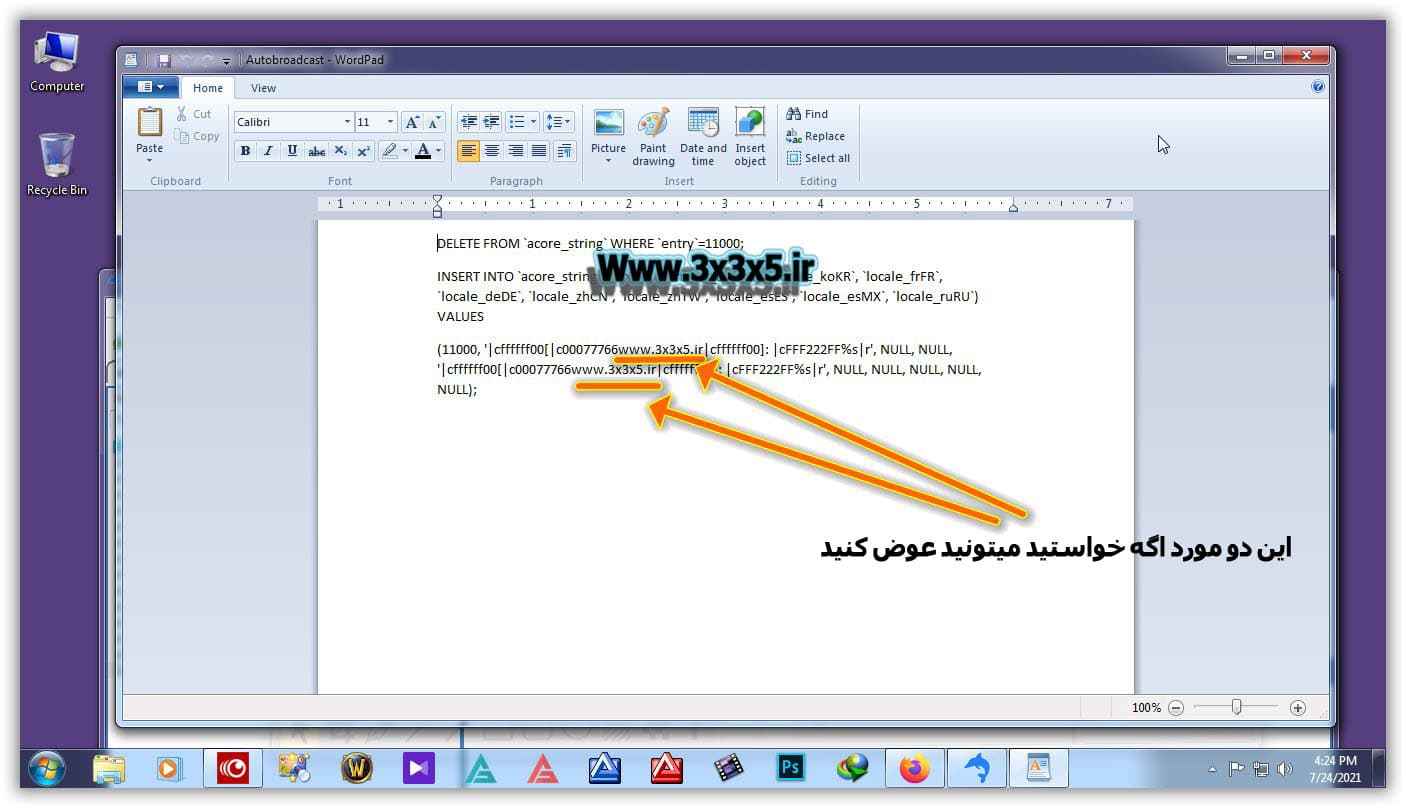
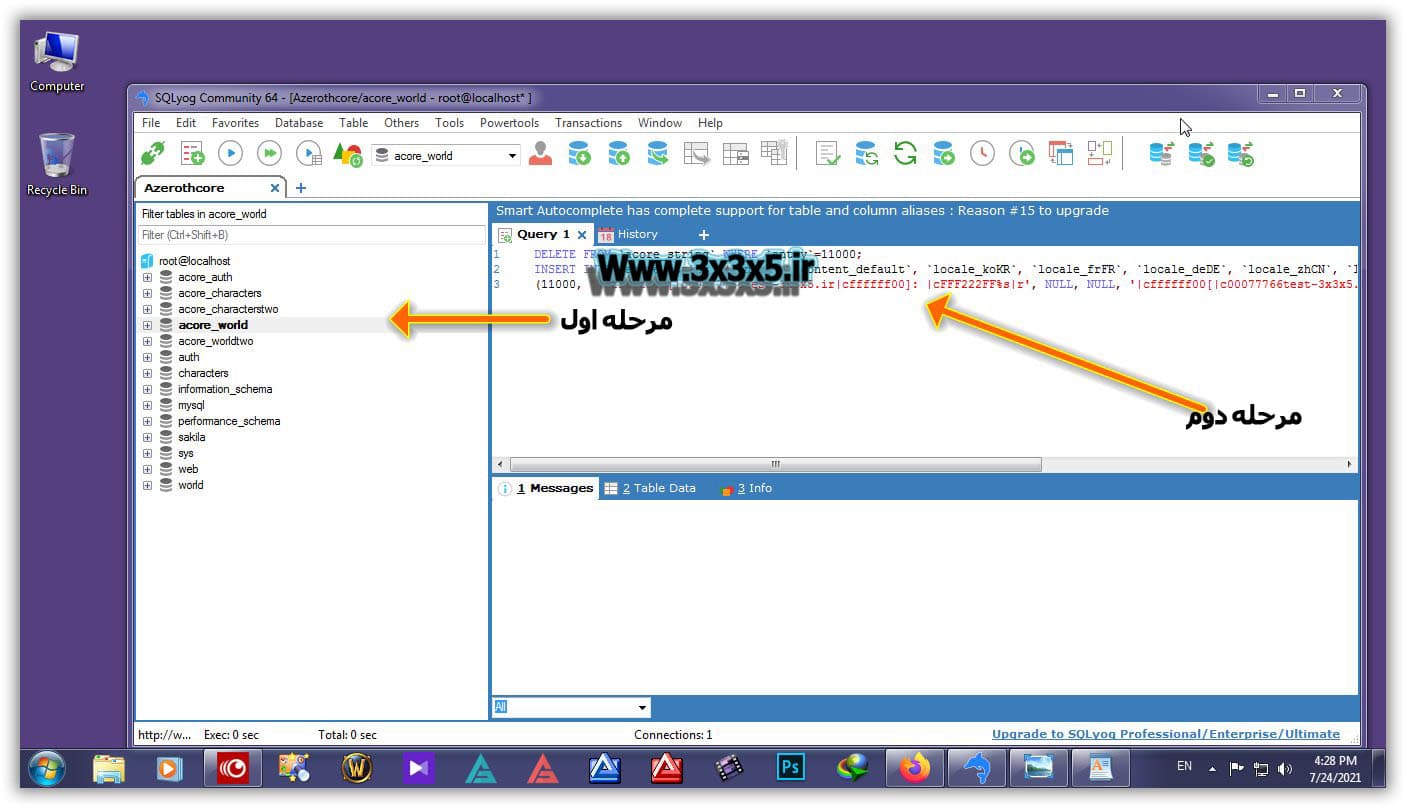
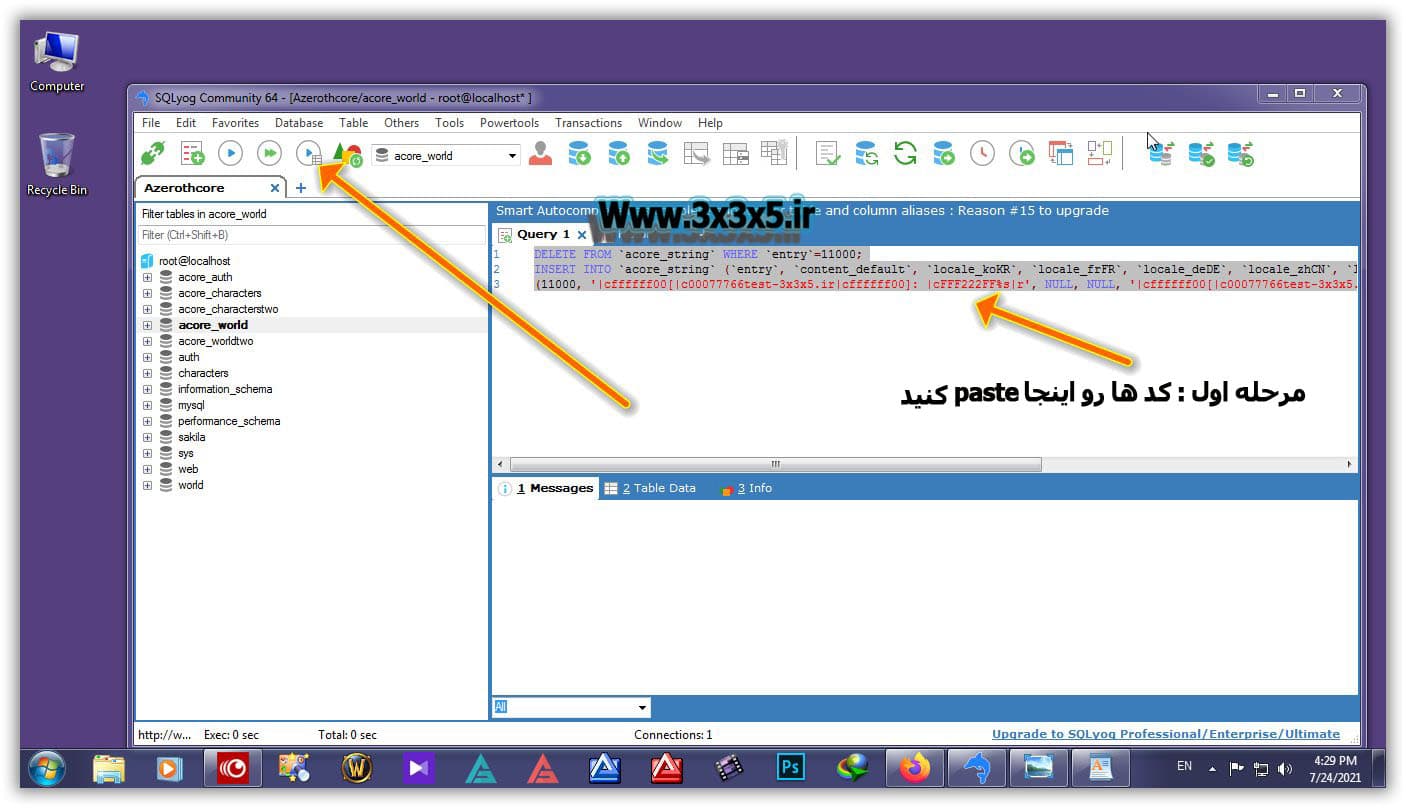
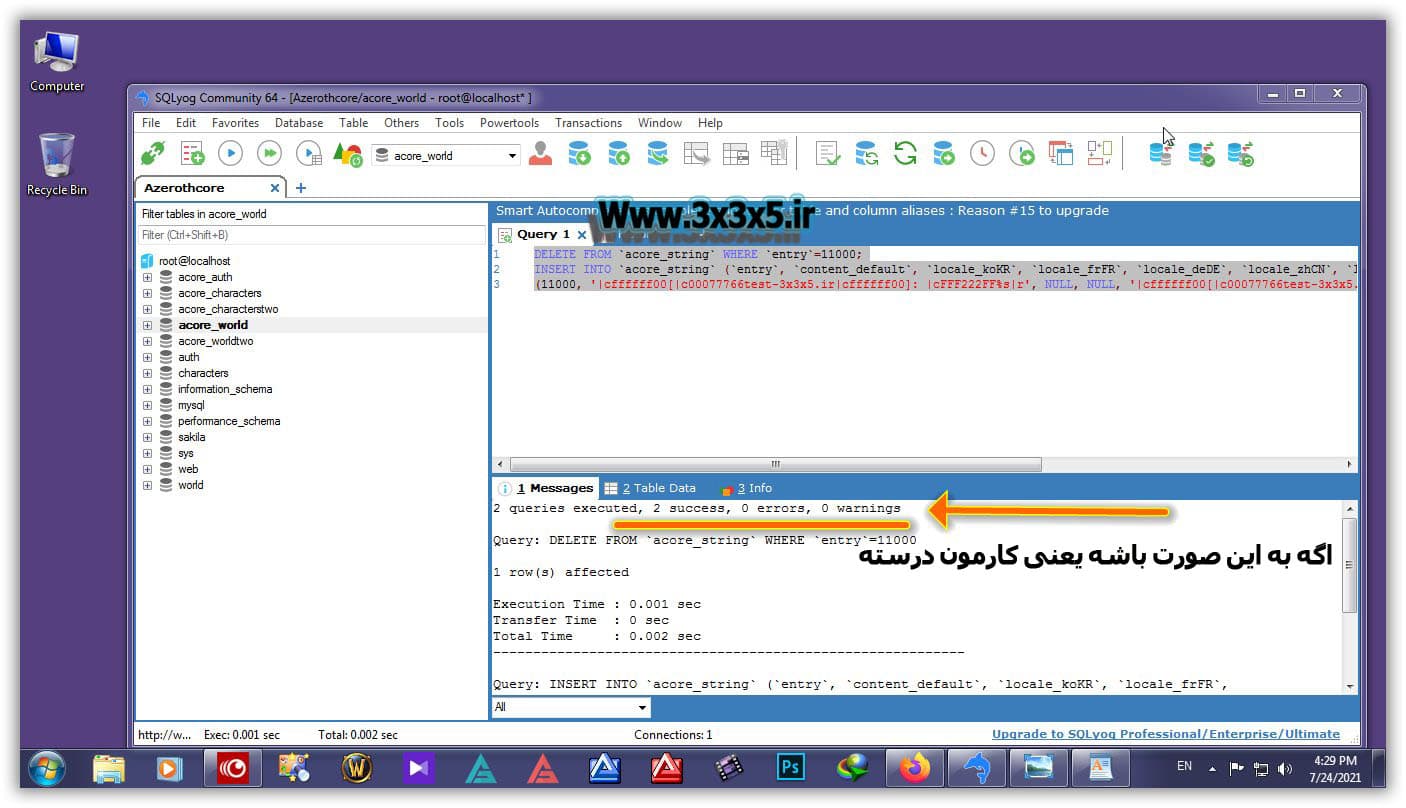
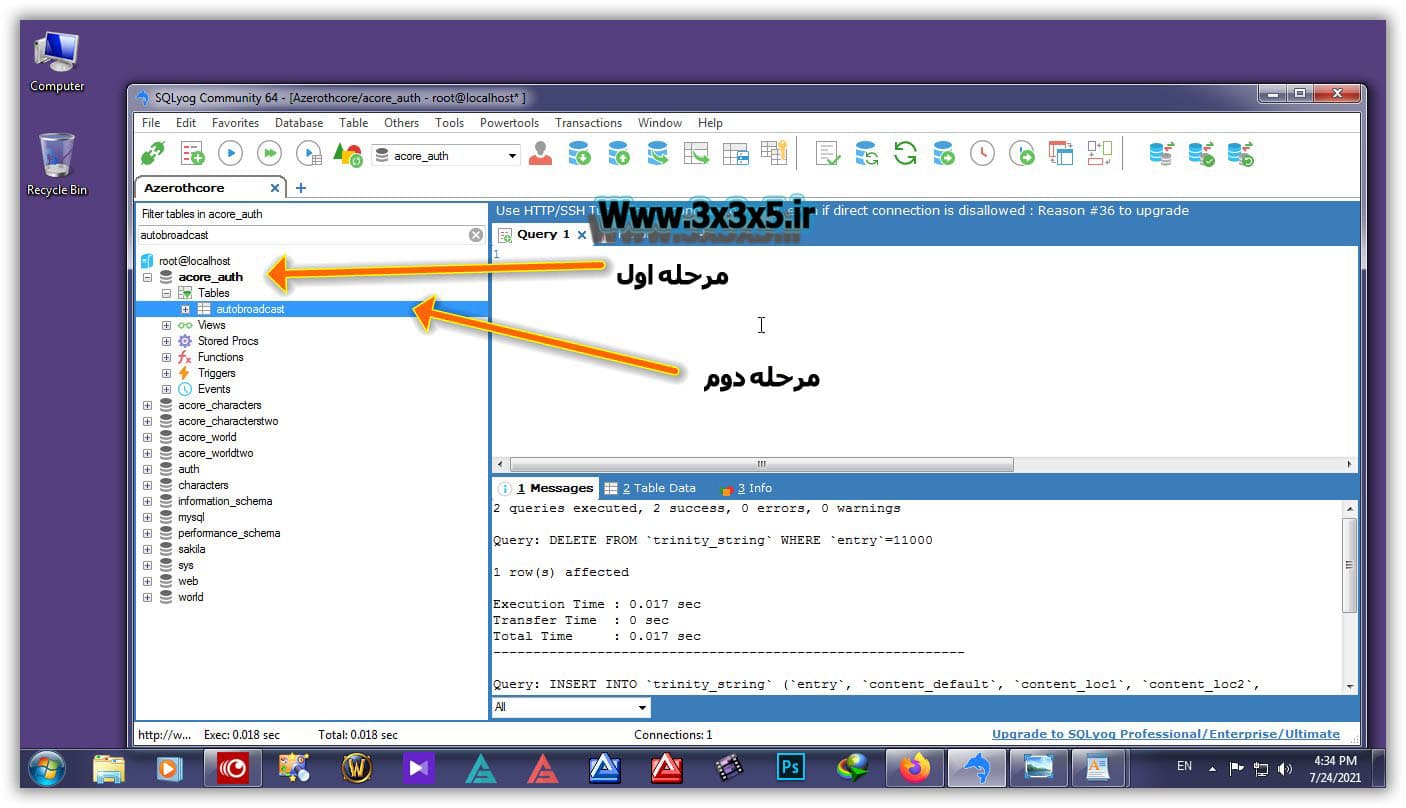
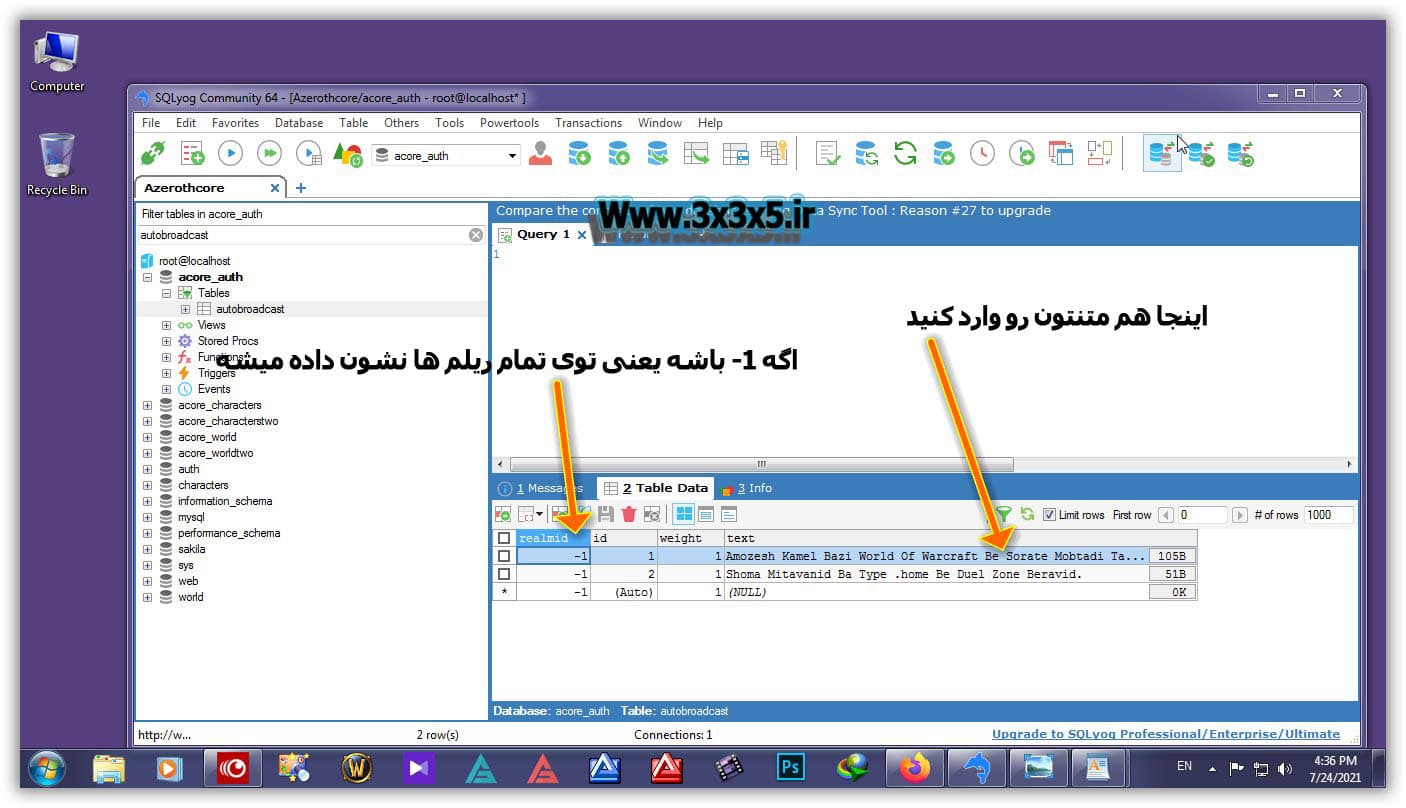
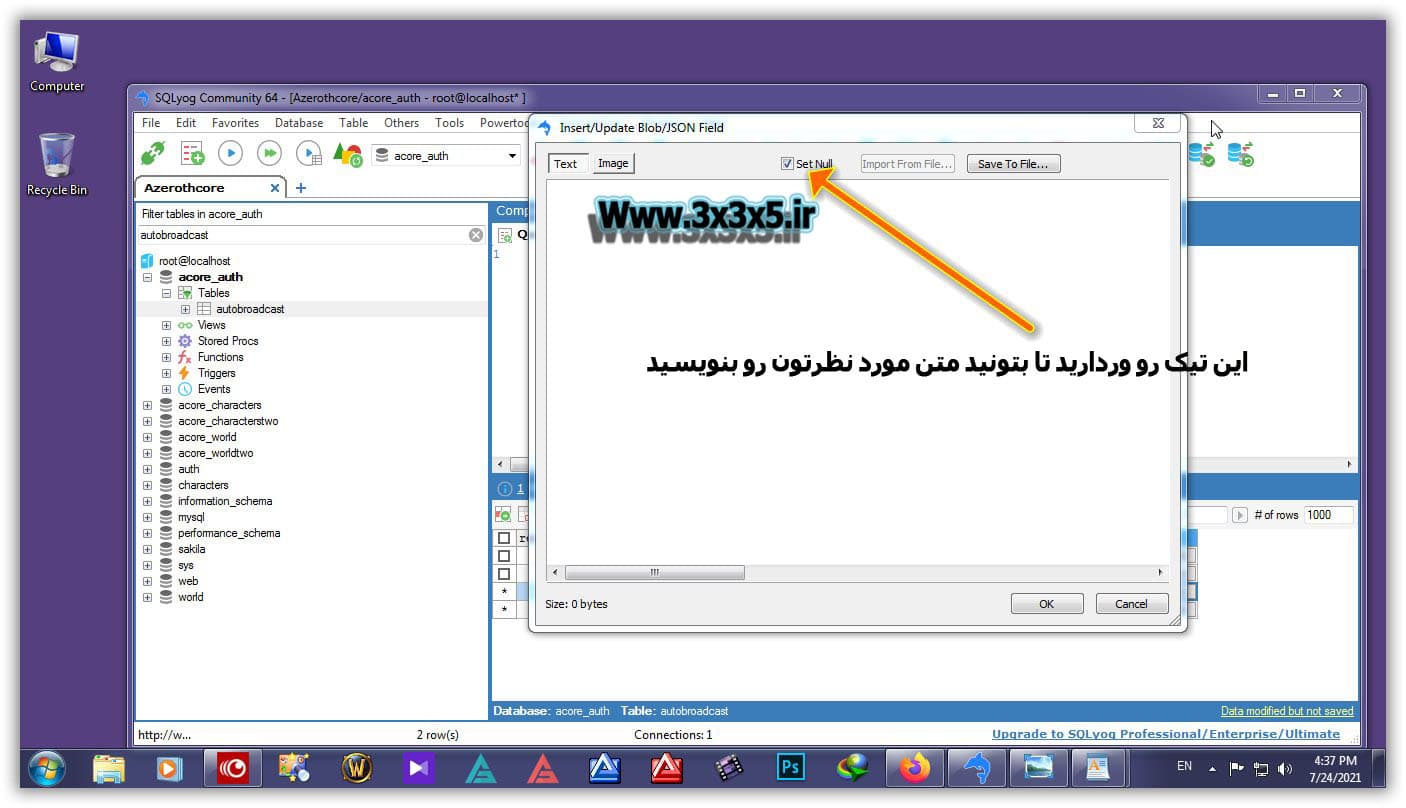
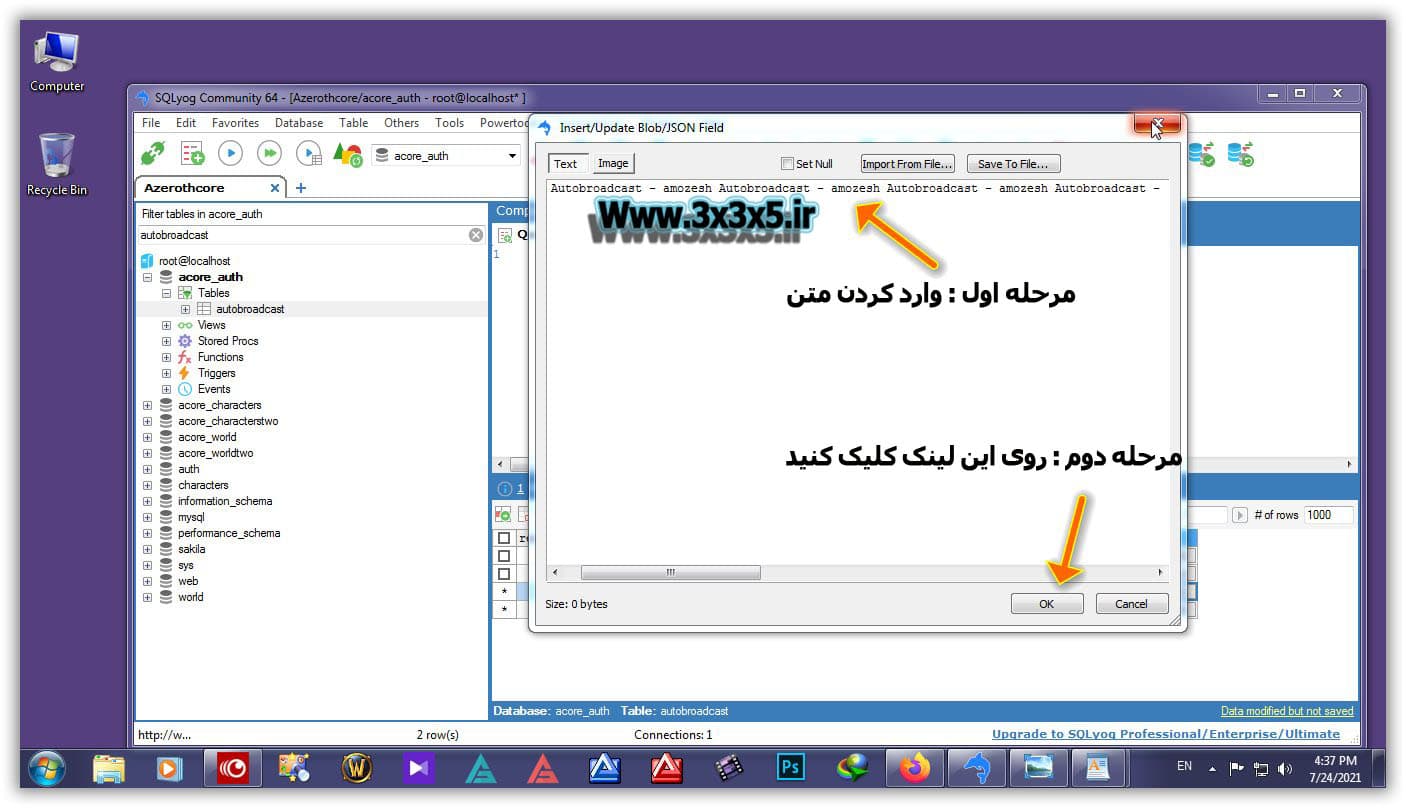
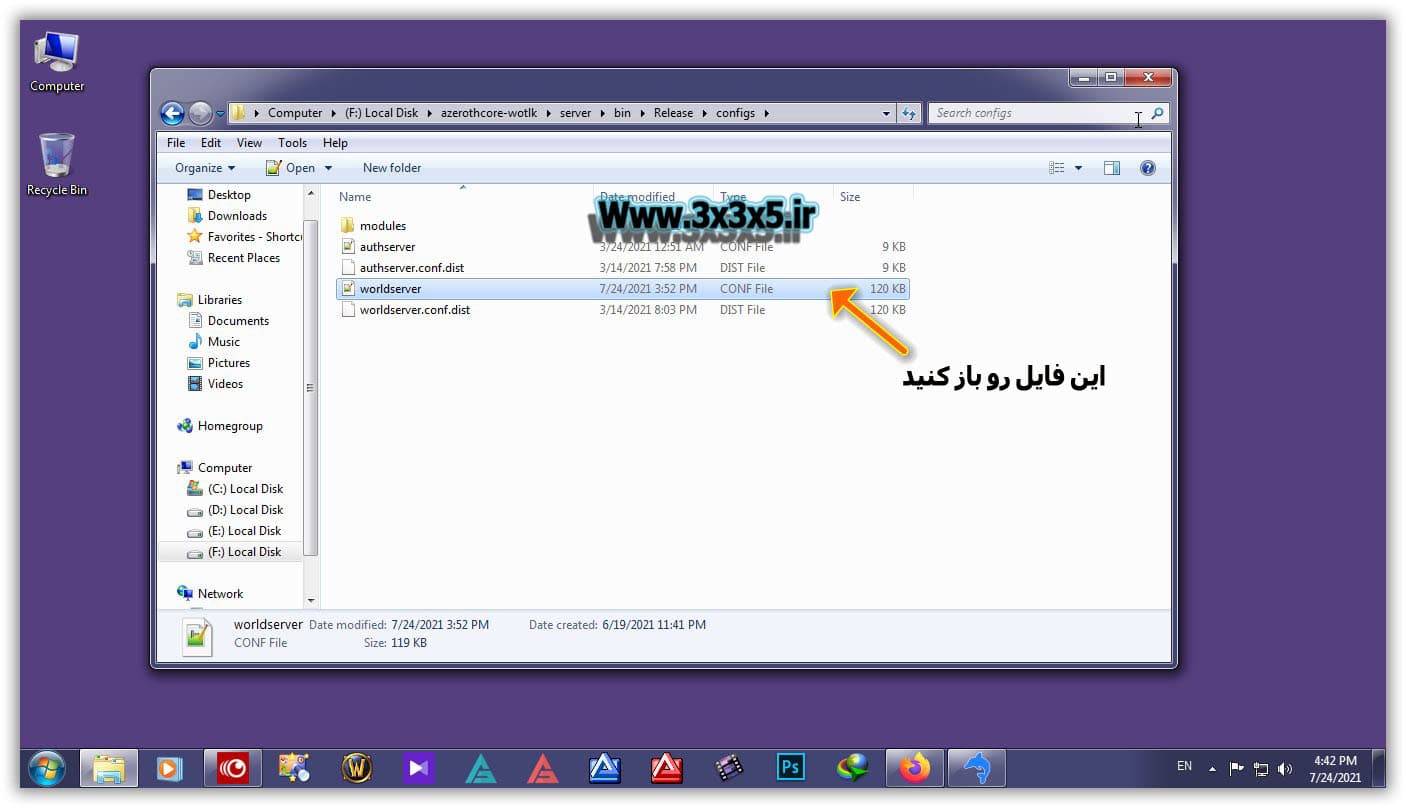
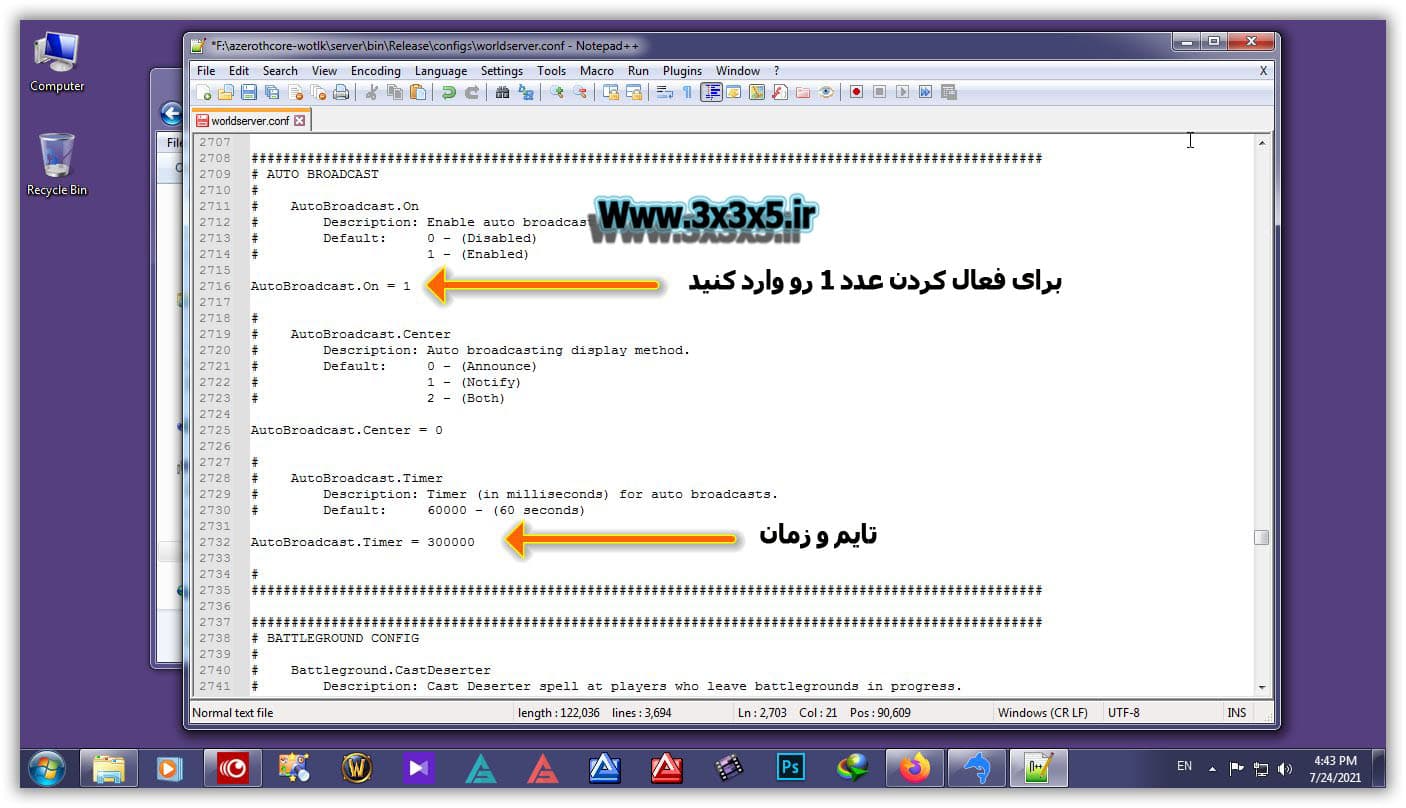
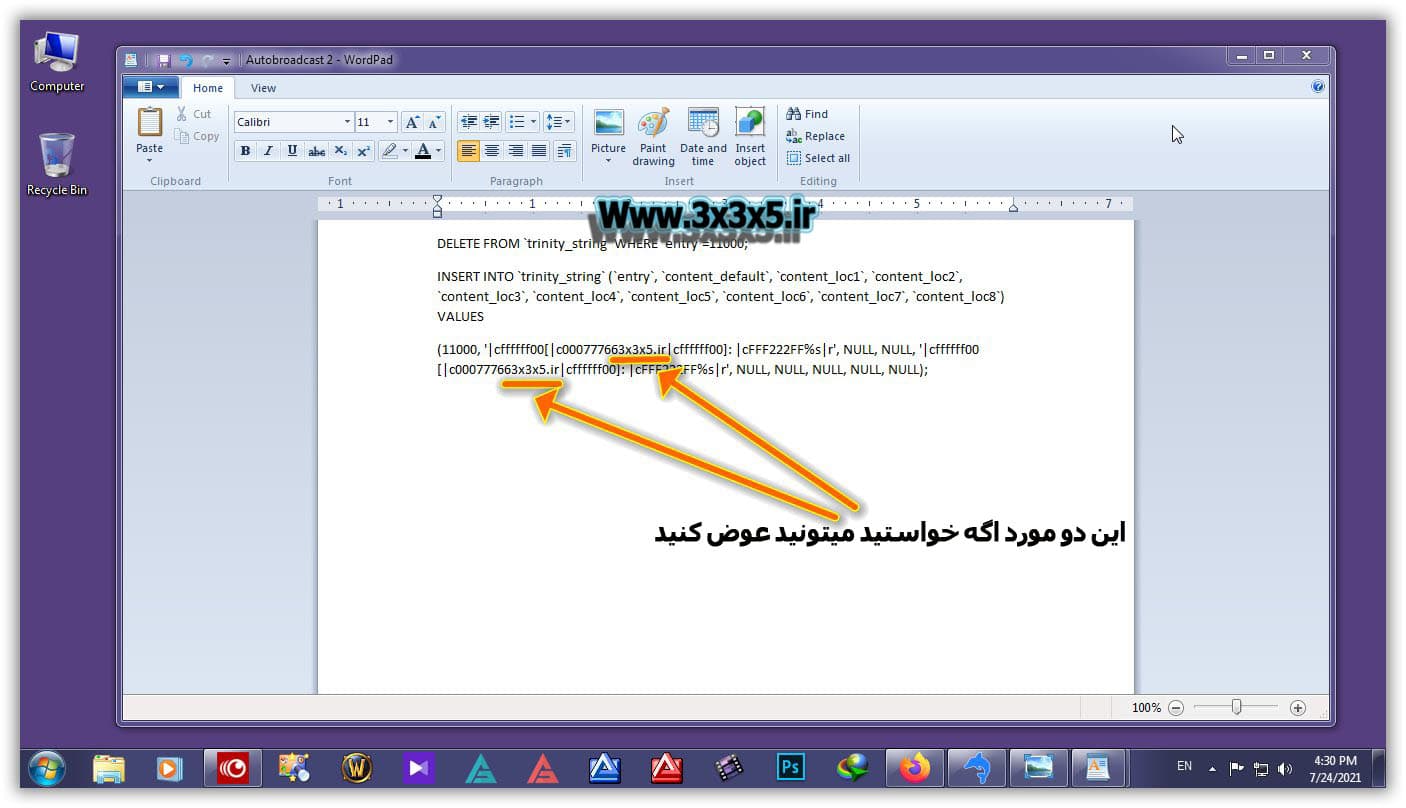
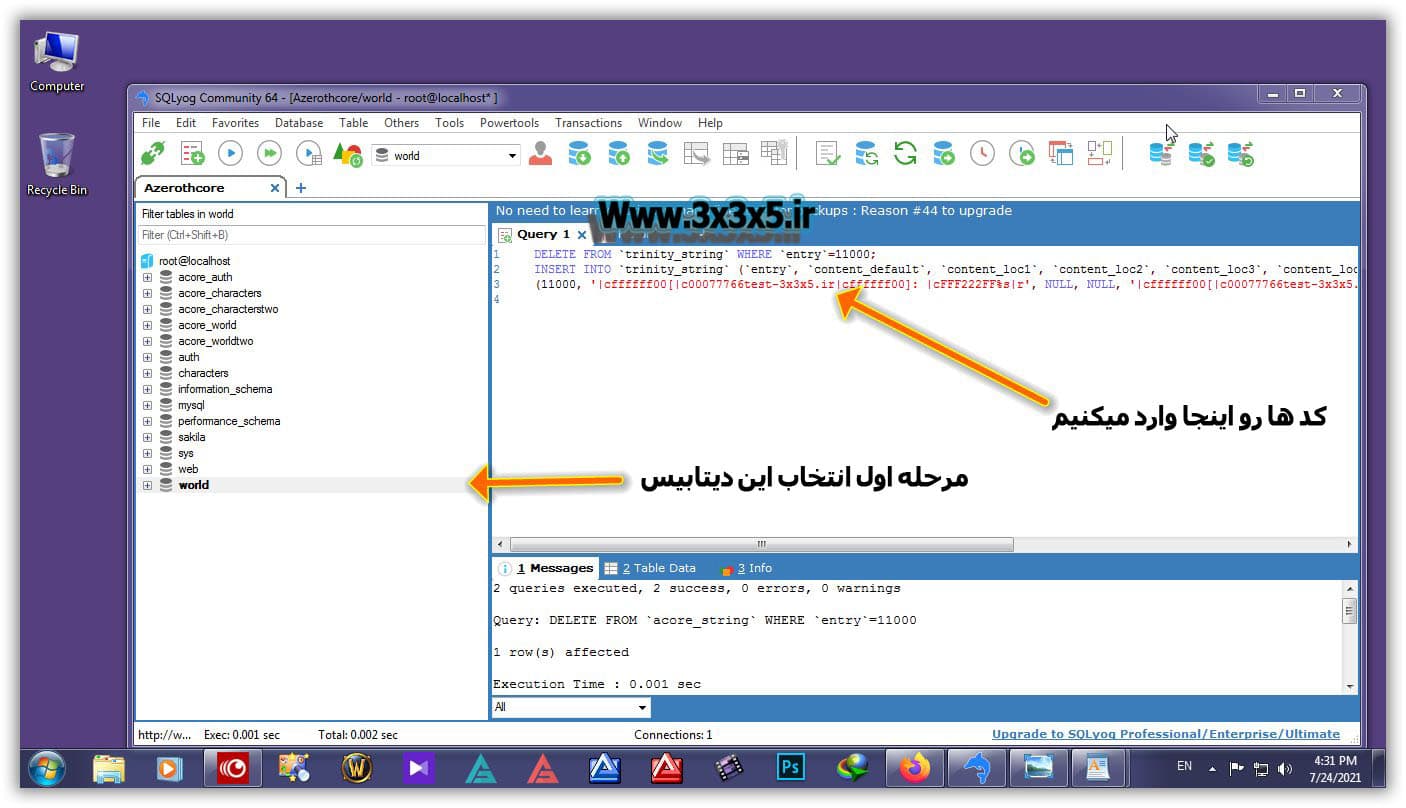
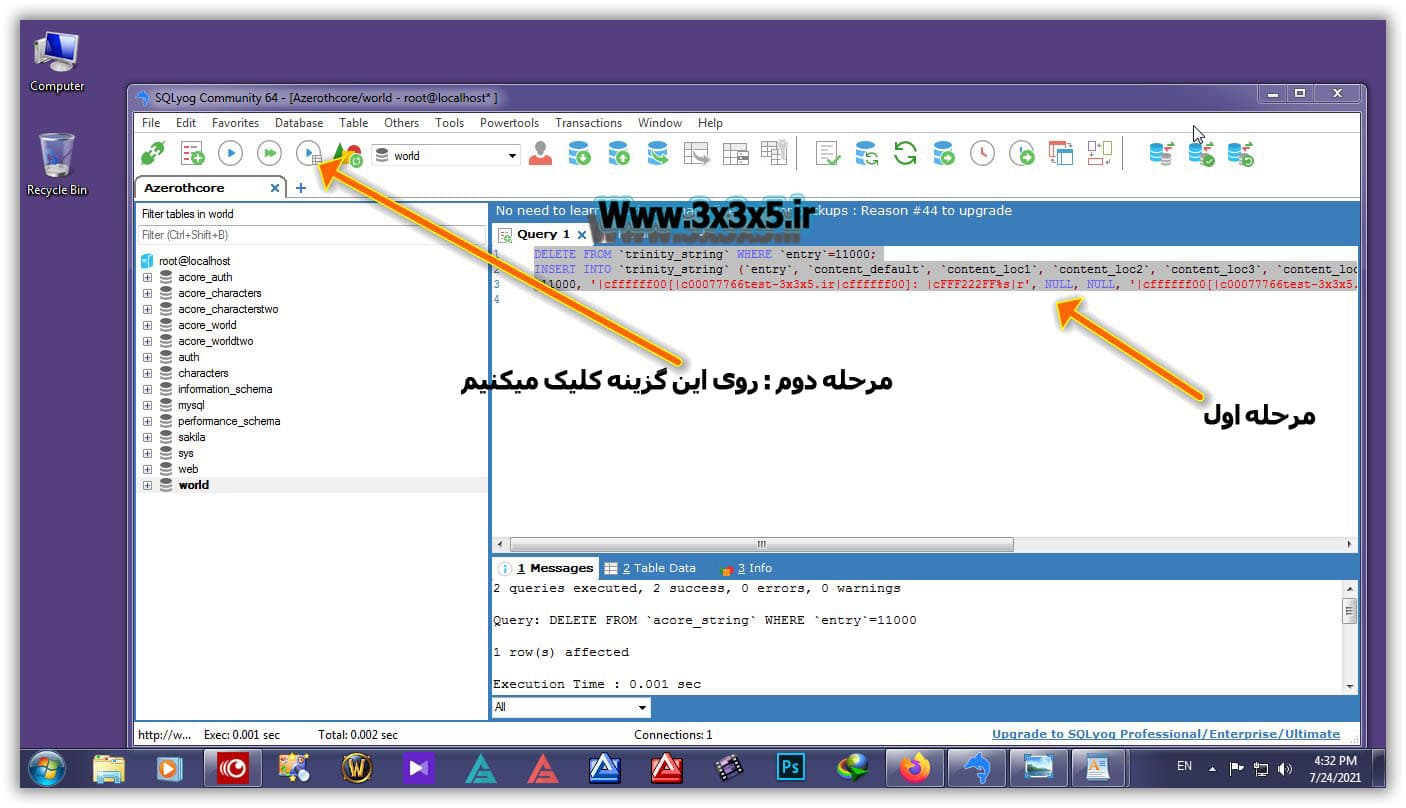
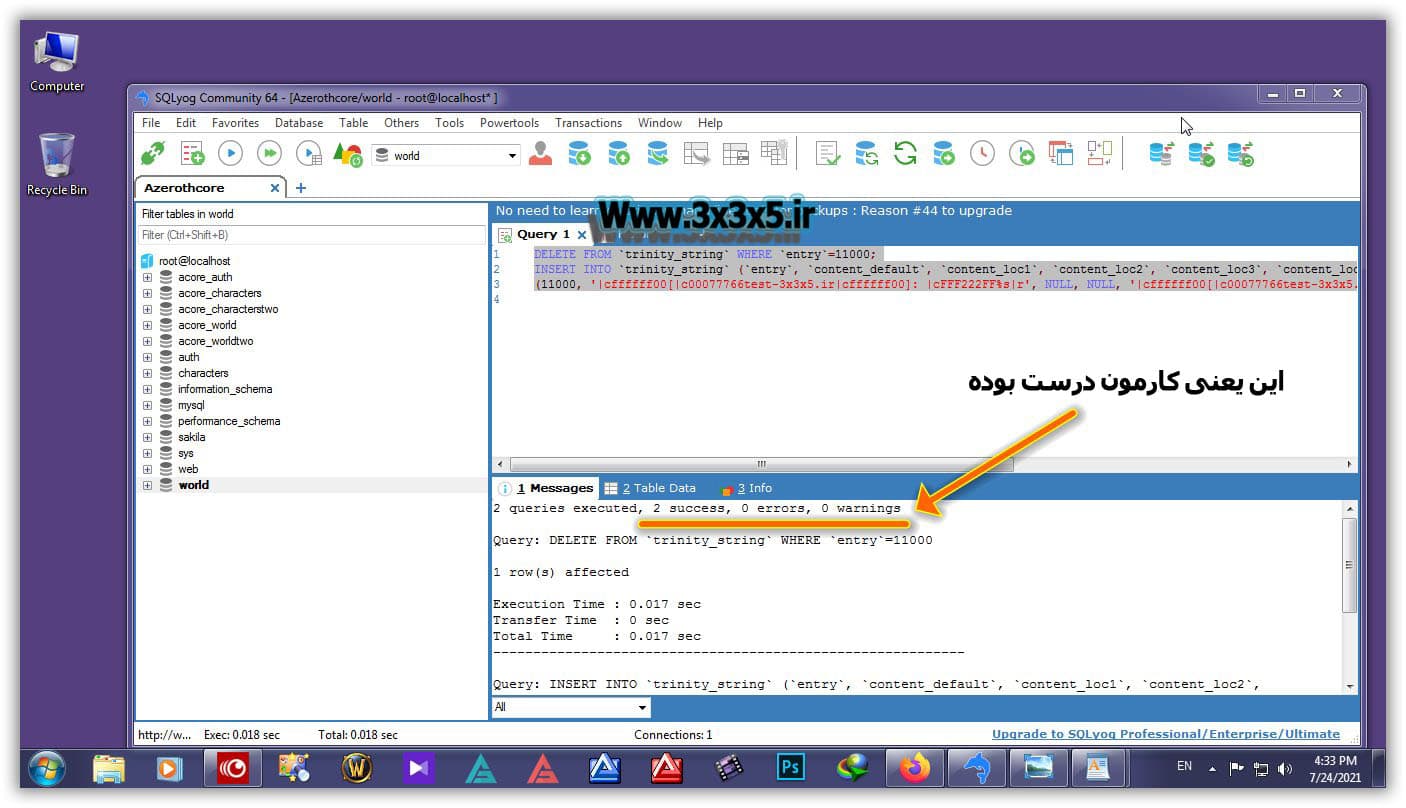
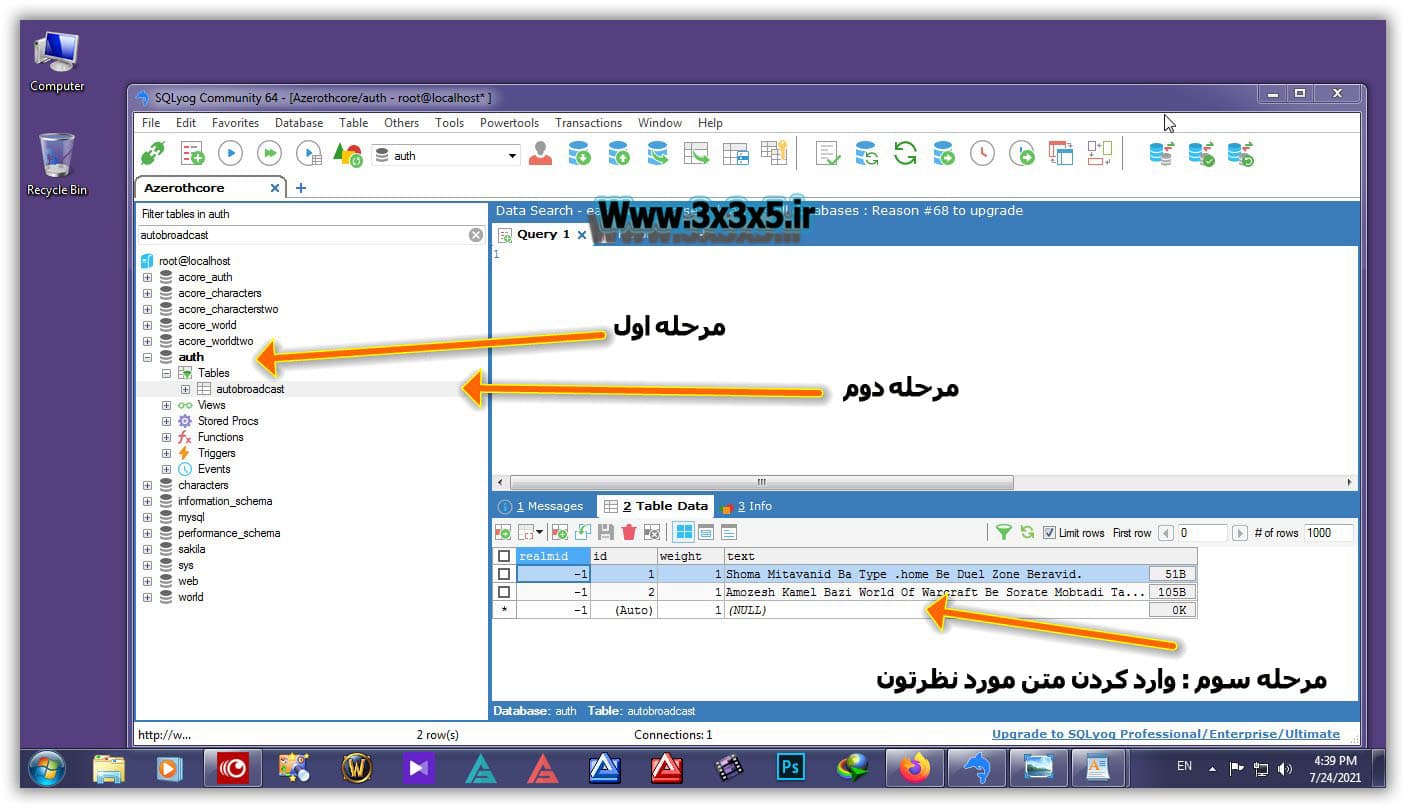
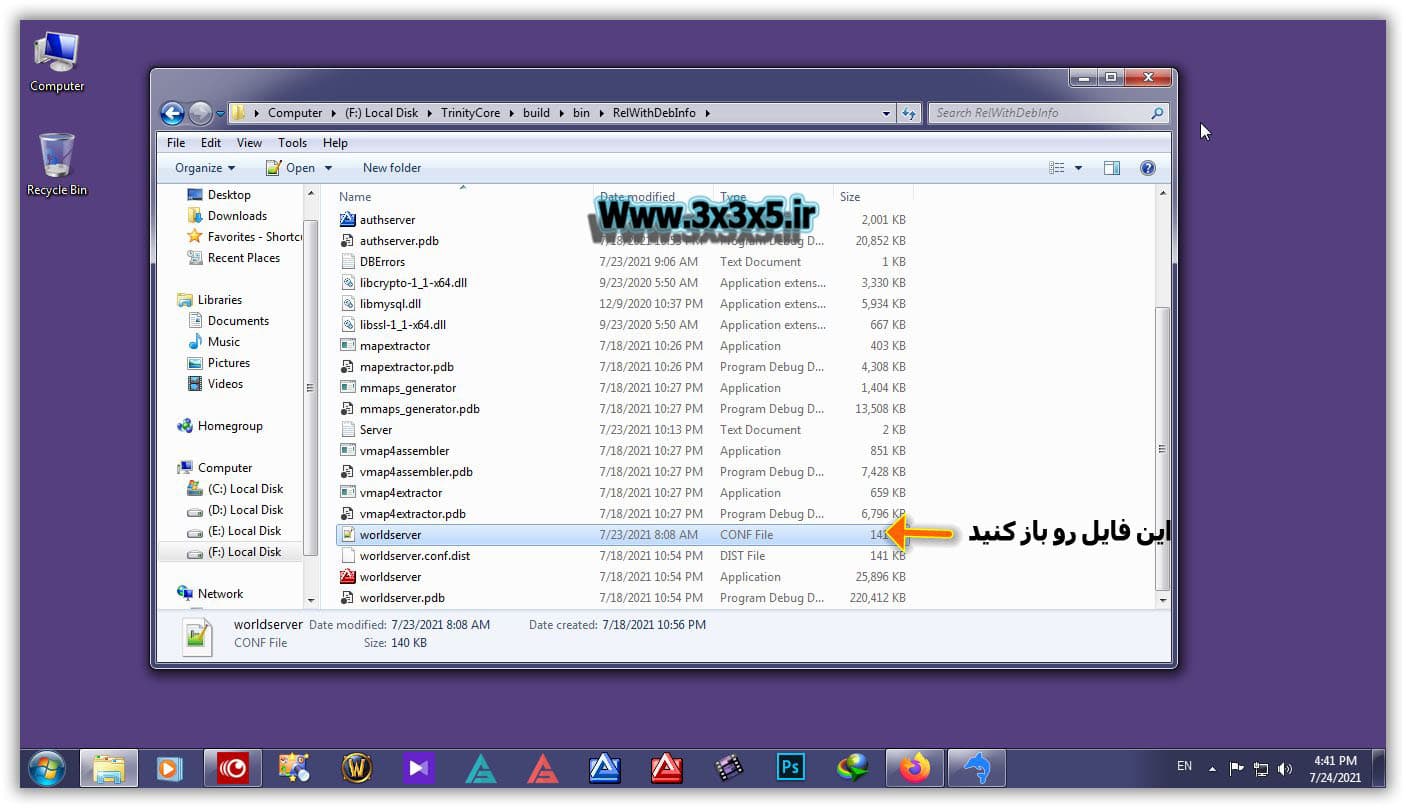
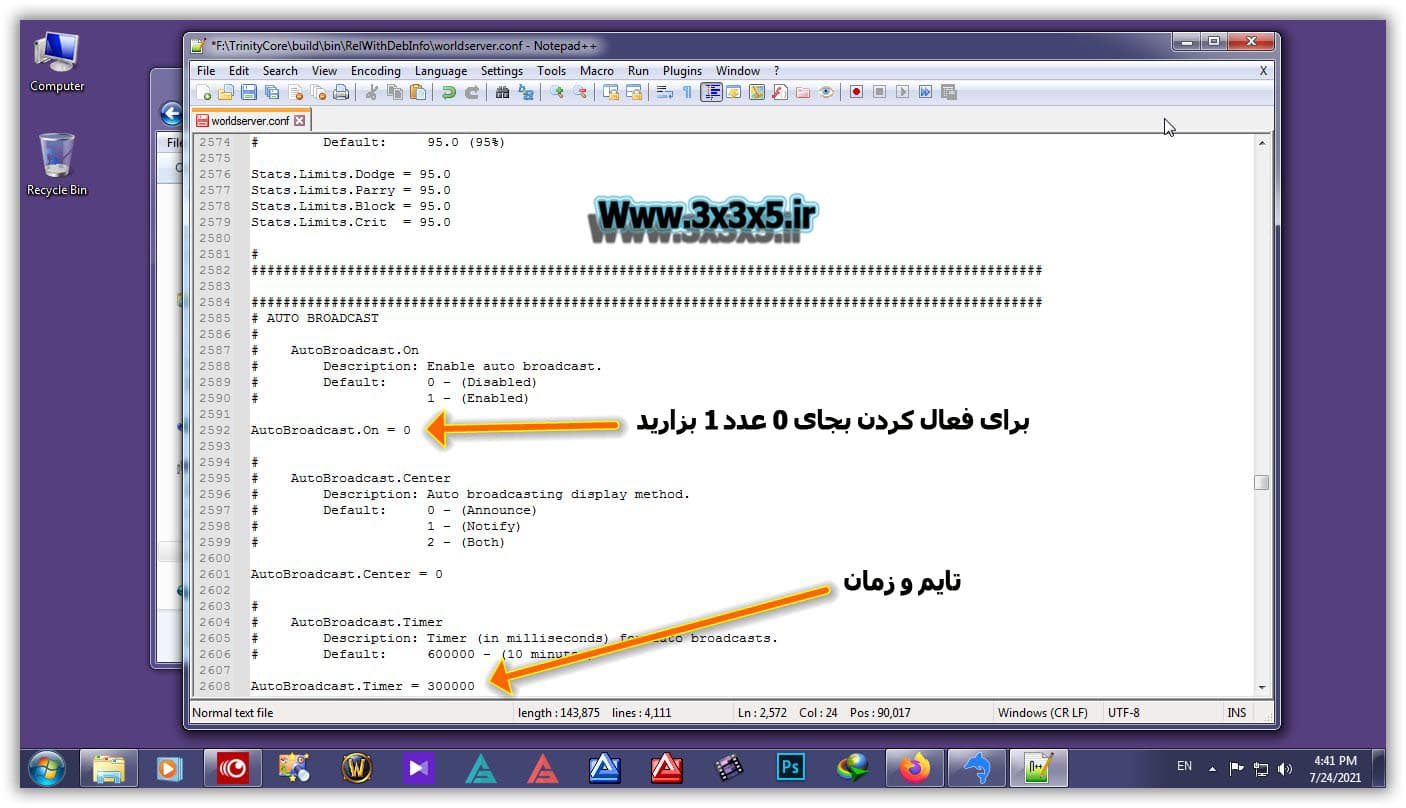
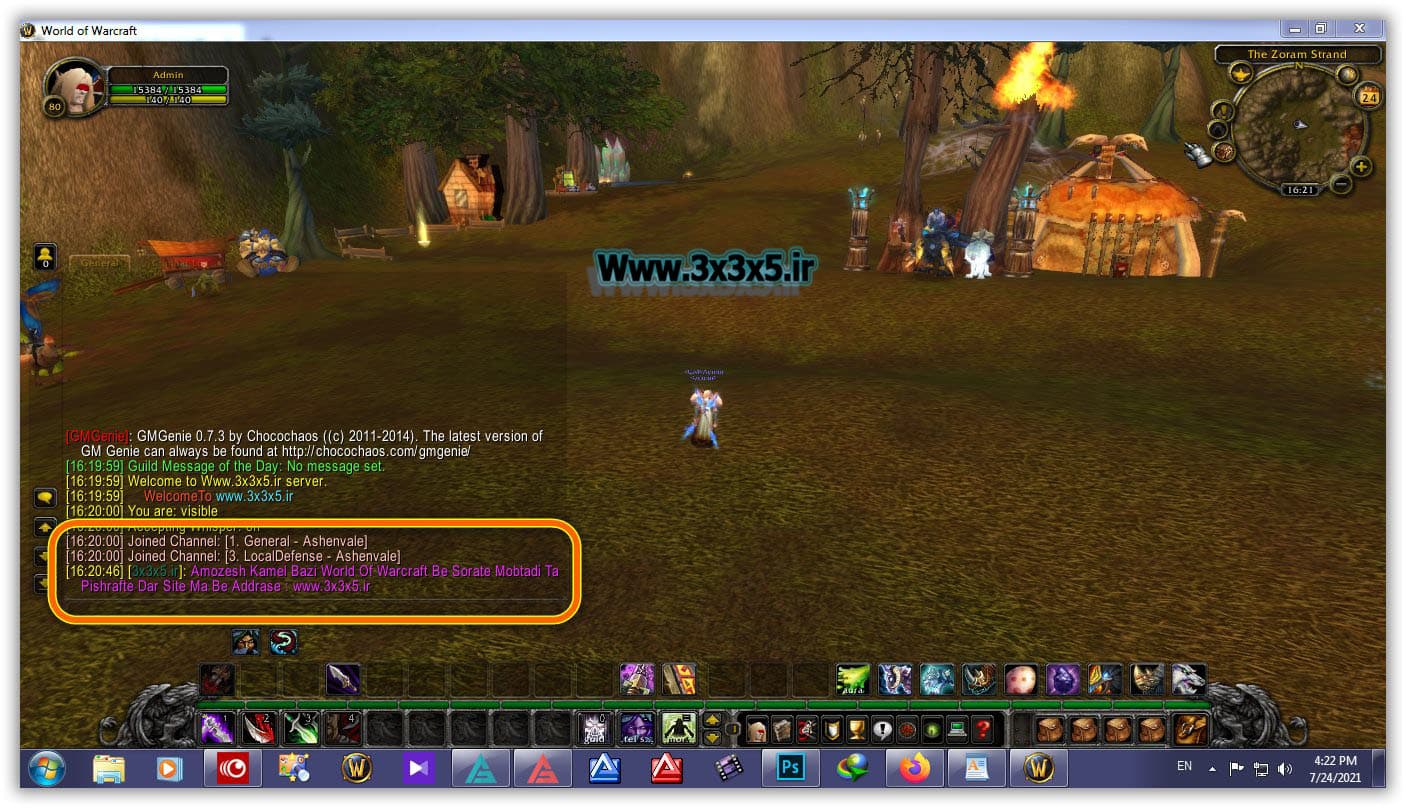

 حجم فایل : 558 bytes
حجم فایل : 558 bytes رمز فایل :
رمز فایل : 
