Download the Weakaura addons and how to work with it
Weakaura is a wow plugin with which you can display any information about Buffs, Debuffs, Cooldowns and که that you want to see in your UI or monitor screen.
What can the Weakaura plugin do?
This plugin comes in handy when you want certain Debuffs along with the amount of Stacks and its completion time to be displayed in a part of the page so that you can better see it and react.
In general, most wow professional players use this plugin.
The plugin itself does nothing for you and only displays Buffs and Debuffs for you (following Blizzard rules).
.
.
.
.
.
.

Get started with the Weakaura plugin
You can download this plugin in the link below this post.
Once downloaded, go to World of warcraft> Interface> AddOns and decompress it.
Enter the game and type wa / in the chat box to display the plugin settings window.
Add a Buff display display
Click on the word New on the left side of the window to see options on the right side of the window.
Add a new weaver
In this section, you can choose how to display your Cooldown Spell, Buff or Debuffs according to your taste. Now select the Progress Bar option and from there the Horizontal Bar.
Go to the Buffs section and click on Immulation Aura. If your hero is not DH, you can select any Buff you want.
Select the weaver
Then there are 3 options in front of you that the second and third options have the same application.
The first option does not show you the Buff location until the buffer is activated.
The second option shows the Buff location on the screen and when the Buff is activated, it starts counting until the Buff is finished.
On the next page, there is a default name option for this Aura, which is confirmed by entering this name.
Now at the top right of the Weakaura window, next to the cross button, click on the up arrow to move the window up.
You will see the Spell you created appear in the middle of the page. You can change the size by moving the mouse on the corners of this Aura and move this Aura by moving the mouse in the middle.
You can now close the WeakAura window and select Spell. You will see Spell start counting to zero at the location you specify. It actually shows how long Buff has been active on you.
Now open the Weakaura window again and click on the arrow on the top right to bring the window back to normal. This is all done and you can click on the Aura created on the left side of the window to change the appearance settings such as color change and ura and change the properties on the right side of the window.
Display the duration of debuffs that we throw at enemies
To see the desired Debuff time that is on us, we can follow the above process.
Click on New and select From Template.
Select the Progress Bar and the Horizontal Bar.
Click on Debuffs and select one of your Spells.
In this window, select Show Only If Debuffed to only see the box of this Debuff on the screen when we have placed the desired Debuff on the hard drive.
Press Enter to confirm the name of the created Aura.
From now on, when you throw this Debuff on the enemy, it will start counting as long as this Debuff is on the enemy. If the enemy disperses this Debuff, the count will be cut off to notify us.
View Cooldown Spells
Now we want to choose another way to display the time remaining for the Spell to load.
As before, go to Weakaura> New> From Template.
Now instead of Progress Bar we select the Icon and below it, select the Default option.
In the window that opens, select the Ablility option, then select one of the spells that have Cooldown.
Here are two options:
Basic Show On Cooldown Displays the icon when the desired spell is in Cooldown mode (ie you have used it)
Cooldown Tracking shows whether the icon is active or in Cooldown, which is better. Of course, it is still a matter of taste.
Note that we can change all the settings of the Auras by selecting them in the Weakaura window and changing them to our liking.
Display Enchants and Trinkets when enabled
Create an Aura like the one above and scroll down the Spell selection page until you hit the drop-down list.
Show-Enchant-in-Weakauras
It is on Enchant by default, which you can change. Choose the one you want. This Aura is displayed when the desired buf is executed.
Other Aura settings
Click on them to change the settings of the Auras you have created. This will make Aura appear on the right side of the Personalization Settings window.
In the Display tab, you can change the settings for how the selected Aura is displayed. For example, you can specify its color, to display its time, to show or not to display Cooldown, and..
In the Trigger tab you can change the desired condition or add other features to it. For example, by activating the Stack Count check, you specify that if the number of stacks of a Buff or Debuff is too little, it will show and…
In the Load tab, you personalize where the Aura works.
In the Animation tab, you can select a specific mode for when it is active, when it wants to be activated, or when it wants to be disabled. For example, if you want the aura to flash when it is active, you must present the Type value in the Main field and pulse the Present value.
Conclusion
When we are in conflict we need to know which of our Debuffs are on the enemy and whether it has been Dispell or not, when the buffs we have thrown on ourselves will end when we use them again and the reasons Another thing that makes all WOW professional players use these Addons.
.
.


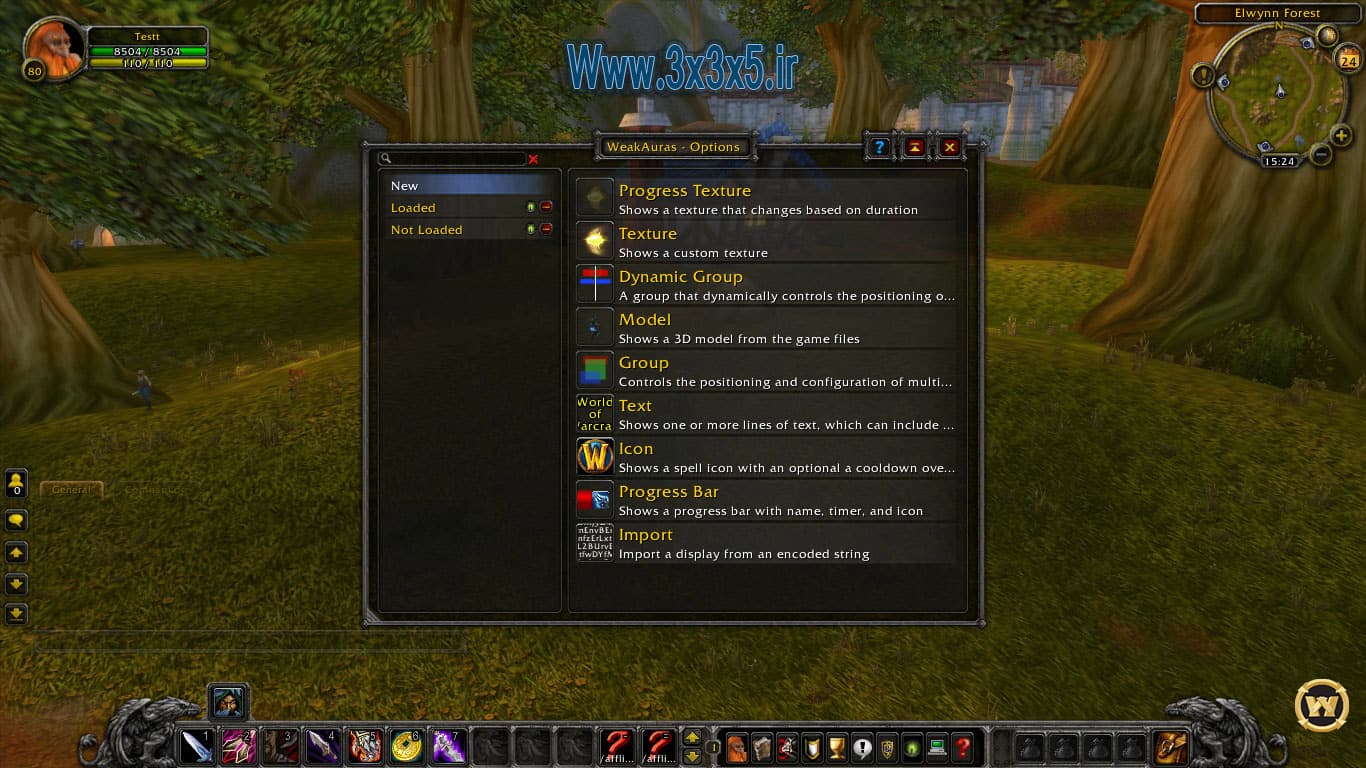
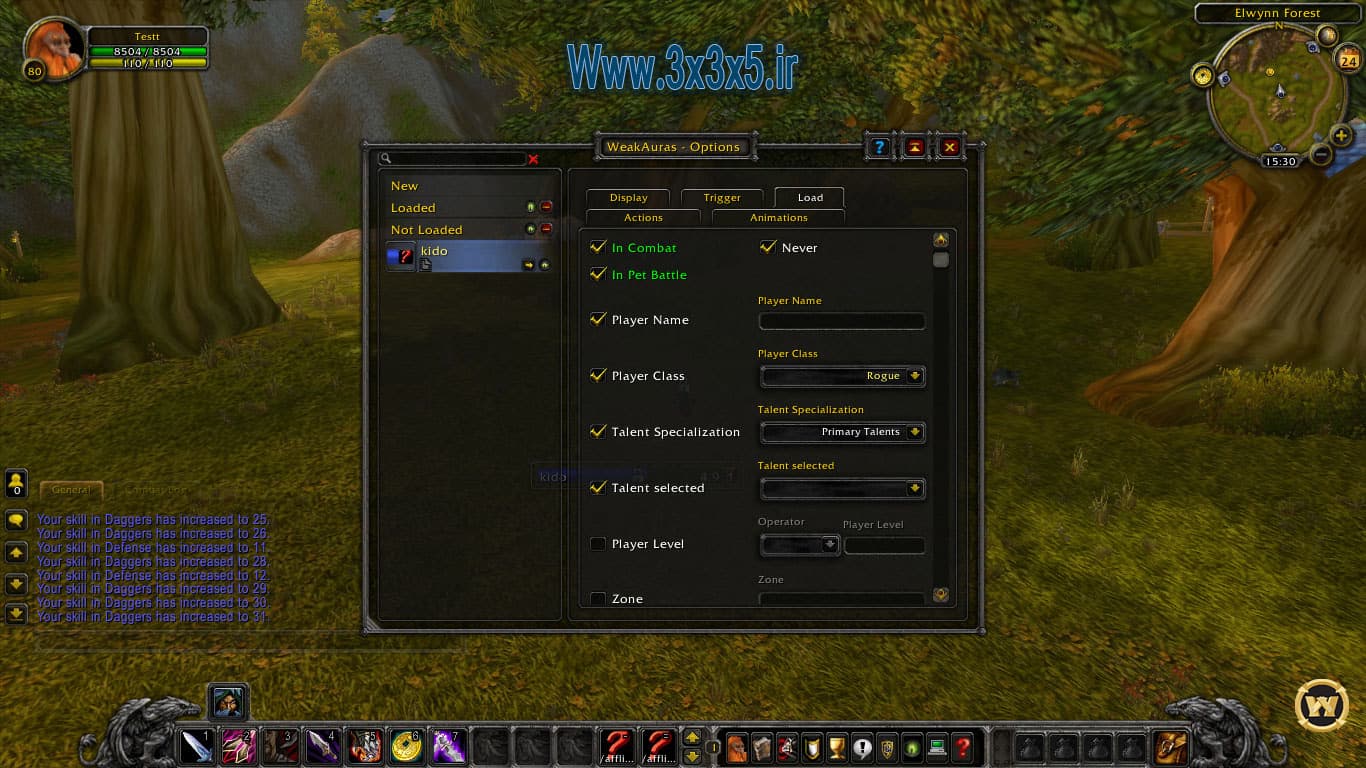
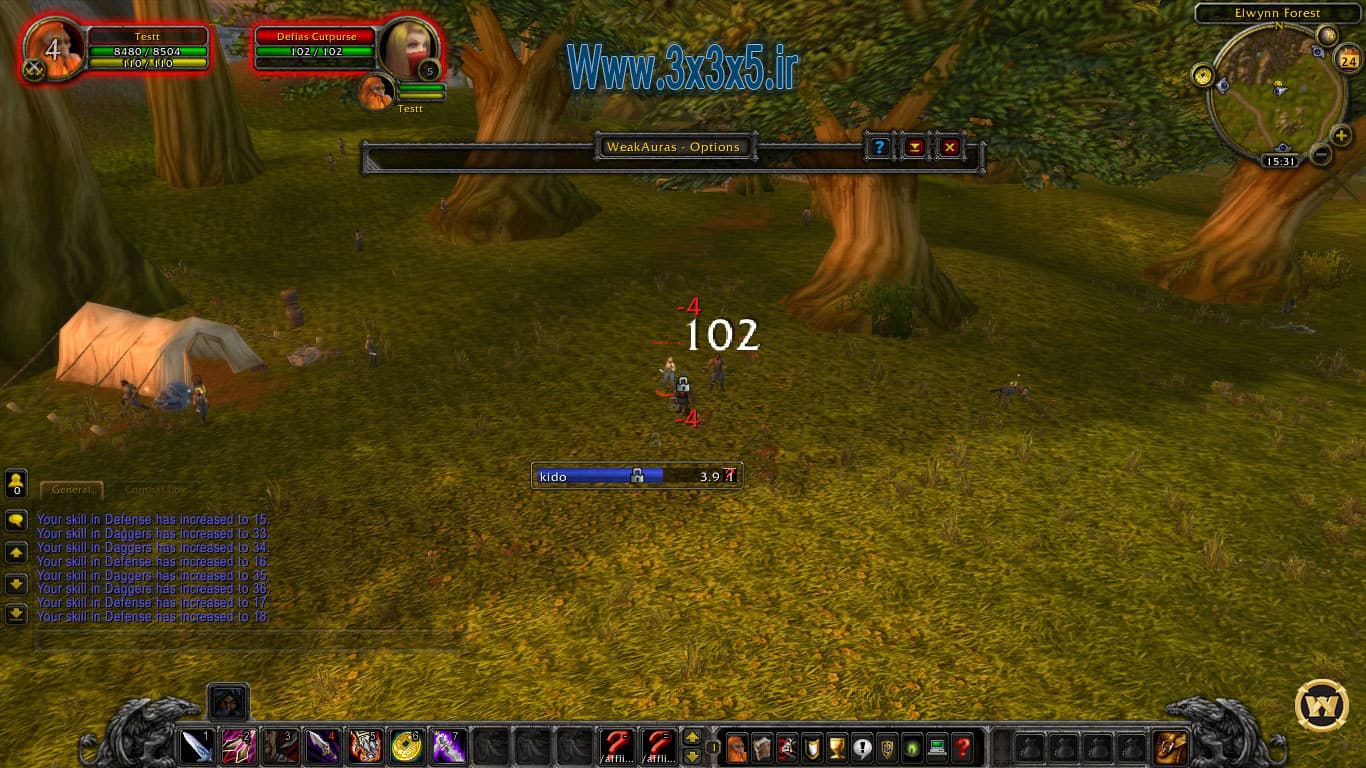

 حجم فایل : 4.6 MB
حجم فایل : 4.6 MB رمز فایل :
رمز فایل : 
