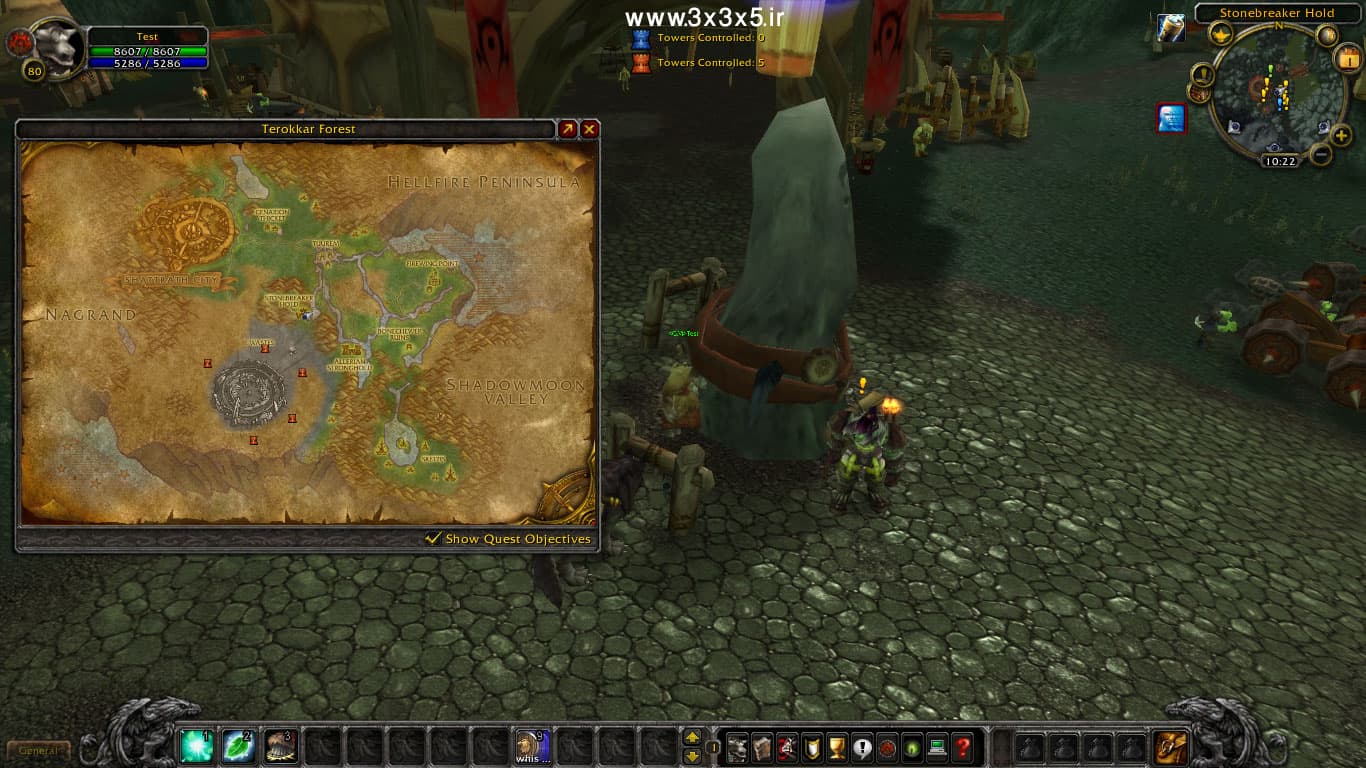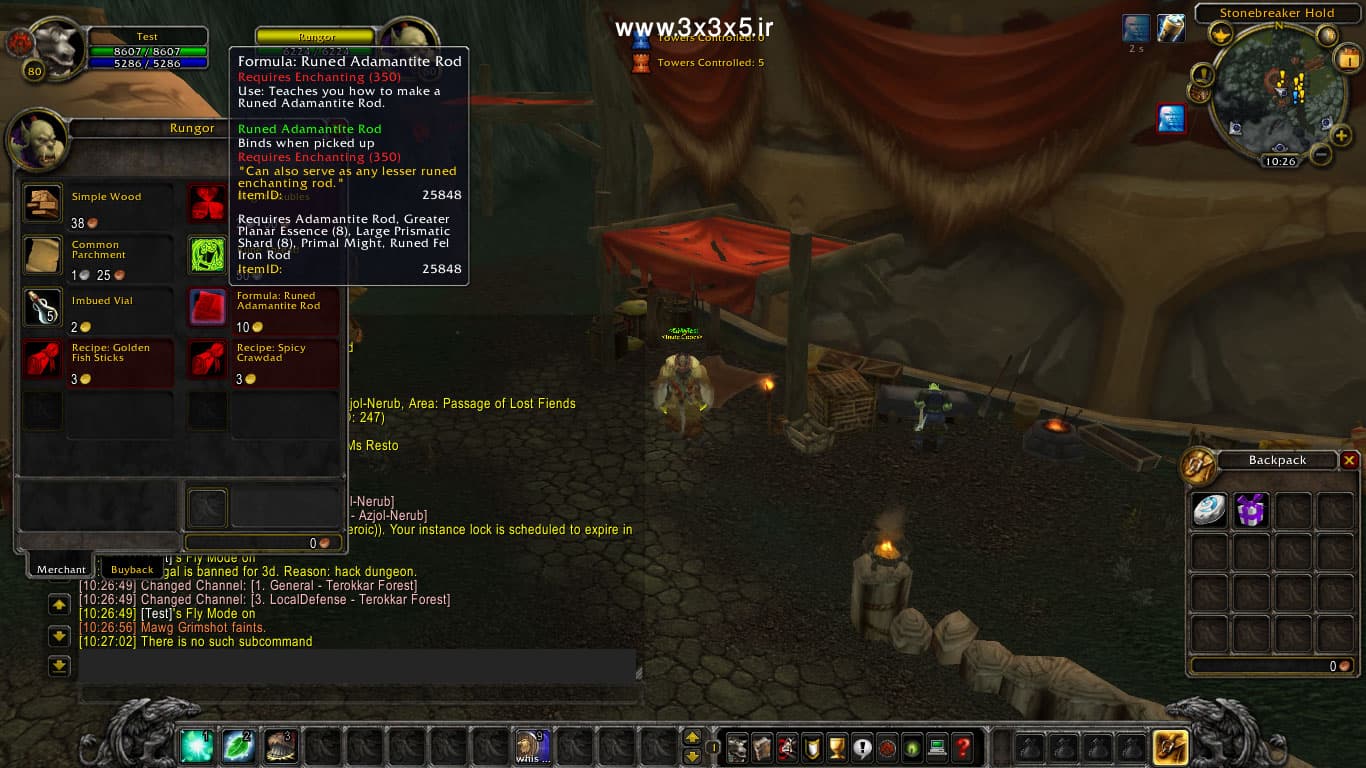It is one of the most popular jobs and it is also the most widely used. The main job of enchanting is to increase the state value of people, which can greatly increase the efficiency of people, for example, adding strength , intellect , etc or adding spell dmg or increasing mount speed. And…
The above works require raw materials called mats, which the person who enchants must prepare for the enchanter to get the job done, and for enchanting the enchanter can get paid for everything he does for his client (more than 10g No , this amount (fee) is variable!) But it can make the employer rich
In addition to the above, enchanters can also create auxiliary items and trade with them.
For example, Wizard Oil , which increases the amount of SD for 1 hour. One of the capabilities that the enchant gives to its owner is that the enchanter can apply a dedicated enchant to its rings
To increase the skill value of this job, after training, add items that have the suffix rod, and after that, look for the sequence of green, blue or purple items and disenchant them. In addition to taking the skill, you will also be given items. Which has its own functions and is very useful (expensive)
.
.
.
.
.

.
.
The only thing I needed to explain with a photo is that we all know that to get this job, you have to go to the main areas and main bases, but well, some tourists and npcs train these jobs along the way, but some Require Enchantings There are some problems with them, including Formula: Runed Adamantite Rod
Pictures below: Outland – Terokkar Forest – Stonebreaker Hold
.
.